W04 Activity: Regression and Integration Tests
Overview
The developers have finally figured out how to connect the web site to a live weather data source and are ready to test it out. The developers have also moved the information about the member directory from a static file deployed with the web site to an API call that reads data from a back-end system. The requirements of the system haven't changed, but their implementation has! This means we need to do a regression test.
Your are tasked with creating new test cases to include manual integration tests that will verify the interactions between the web site and the weather API, as well as interactions between the web site and the new directory data web service. You must also decide which of your test cases should be run in consideration of the changes to the system that have been made. This is called a limited regression test.
Preparation
To complete the regression and integration tests you will need to setup some testing tools and and test environment. Complete the following Activities.
Installing the Source Code
Typically, the developers will give you an installation package of some kind to install on your local environment, or it will be installed automatically on a dedicated testing environment. Today you will receive a .zip file which contains all the files you need to run the web site.
Download the code to test here:
Extract the files to a well known location on your computer. This will create a folder called cse270 with the files you need. If you are unsure how to extract files from a ZIP archive, ask a classmate or your instructor for assistance. Then click these links and follow those instructions.
Create regression test plan
Instructions
You must have completed the previous activity W04 Activity: End to End Testing before beginning this activity.
Now you will create a limited regression test plan to perform further testing of features. Using the information in the Teton Chamber of Commerce Requirements v 1.1 requirements document. This test plan will include 2 new test cases one for each integration (weather and data). It will also include selected tests from each component to perform a limited regression test.
Create New Test Cases
You will need to add test cases in Squash to record the new tests. You don't need to link them to any requirement.
- Open the Test cases section in Squash.
- Select Teton CoC.
- Create a new folder called Integration Tests
- Create a single test case for the weather API integration. Call it "Weather API". Include steps to run the API using Postman and log the results. Then compare the returned data in Postman to the data displayed on the Home page and make sure they match.
- Create a test case for the Directory Data API. Call it "Directory Data". Include steps to browse to the Directory page and then use the browser developer tools to check the API data in the "all" folder and verify it matches exactly the amount and content of the data displayed on the Directory page.
Create a Test Plan
Create a test plan that will validate the two API services and perform a limited regression test
- Open the Executions section in Squash.
- Select Teton CoC.
- Create a new campaign called Integration and Regression Test Plan.
-
Add the following test cases:
- The Weather API test case just created.
- The Data Directory API test case just created
-
Add previous test cases to perform a limited regression test. Use your test cases for the following
acceptance criteria.
-
Common 1.2.1 Given the visitor is browsing any page of the site,
when the visitor views the site header in the screen view
then the link to the home page is clearly visible,
and the link to the join page is clearly visible
and the link to the directory page is clearly visible. -
Home Page 2.6.1 Given the visitor is browsing the site home page,
when the user views the home page
then a section displaying the weather will be visible and the current weather icon will be visible in the weather section
and the current weather description will be visible in the weather section
and the current temperature in Fahrenheit will be visible in the weather section
and the current wind speed in MPH will be visible in the weather section -
Join Page 3.2.1 Given the visitor is browsing the site join page
when the user views the page
then a field for first name will be displayed
and the user cannot submit the form when the first name field is empty -
Directory Page 4.1.2 Given the user is browsing the directory page
when the user views the directory page
and the user clicks on the “list” button
then a list of members of the chamber of commerce is visible
and clicking the link to the member’s website will open the site in a new tab
-
Common 1.2.1 Given the visitor is browsing any page of the site,
Double-check your test plan
Check the correctness of the new test plan you have created
- Select the Integration and Regression Test Plan you created.
-
Make sure all SIX test cases show in the Execution plan.
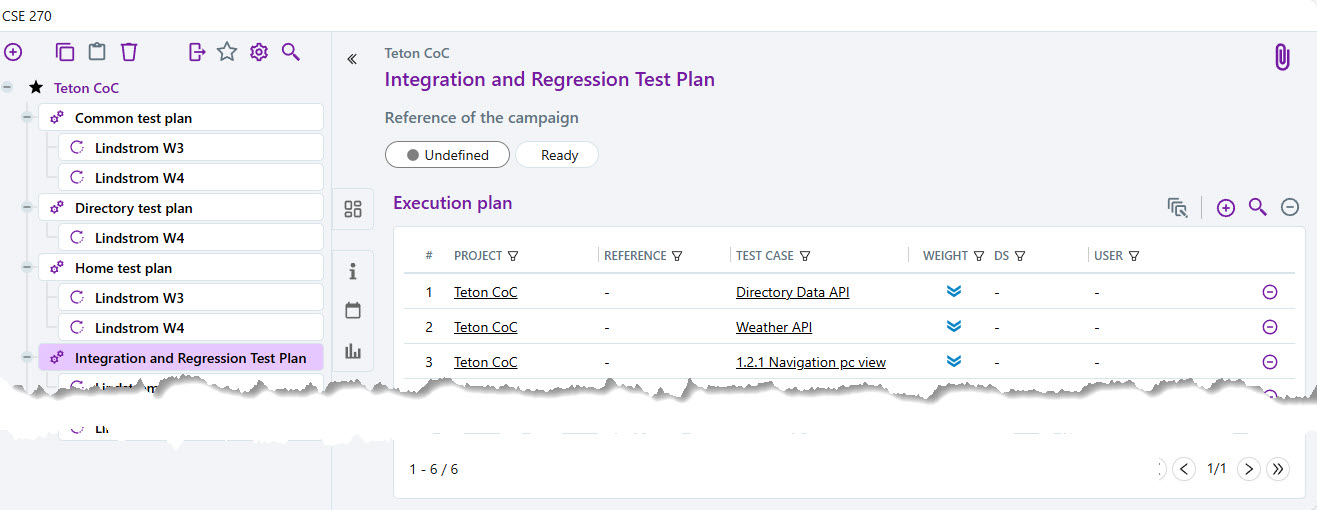
Test plan execution steps
Execute the test
If you need a reminder, refer to the page Tutorial: Test Execution for specific instructions on how to execute tests.
- Create a new iteration for your Integration and Regression Test Plan Name the iteration yourname-W4R where yourname is your last name.
- This test will require you start your local test environment as instructed in the prepare portion of this assignment. Make sure the data service is started.
-
Execute all the test cases in your limited regression plan. Execute your tests against the 1.2 version
of the Teton Chamber of Commerce web site on your local test environment.
-
Use Postman to conduct the integration test against the Weather API. For more information see the page W04 Activity:
Integration Testing Tools and Techniques
- Take a screenshot of your test that shows the URL and the API response in Postman.
-
Use your browser Developer Tools to conduct the integration test against the Directory Data Service. For
more information see the page W04 Activity: Integration Testing Tools and Techniques
- Take a screenshot of your test in the browser that shows the API response
- Document the results of executing the tests in the Squash iteration you created indicating pass or fail for each test.
-
If a test fails and is NOT already in the defect tracker, enter the following information the defect tracker
spreadsheet.
- Defect date: The date the defect was found.
- Status: New
- User impact: Choose an impact you feel is appropriate.
- Business impact: Choose an impact you feel is appropriate.
- Subject: The test tile that failed e.g. 2.1.1 Hero image.
- Reported By: Enter your name
- Defect/Issue Describe: Describe the nature of the defect include specific details required to reproduce error.
- Environment: Any relevant notes about the environment (for example, which browser was used, etc.)
- If you have already logged the defect in the tracker, set the date to today's date (if different).
- Execute the remainder of the regression tests as you have done before.
-
Use Postman to conduct the integration test against the Weather API. For more information see the page W04 Activity:
Integration Testing Tools and Techniques
Prepare Documentation
Create a new Execution progress report for this test.
- Navigate to the Reporting screen in Squash.
- Add a new Execution Progress Report.
- Name the report Integration and Regression.
- In the Criteria section click on the Select campaigns radio button.
- Expand the Campaigns list and select the Integration and Regression test plan.
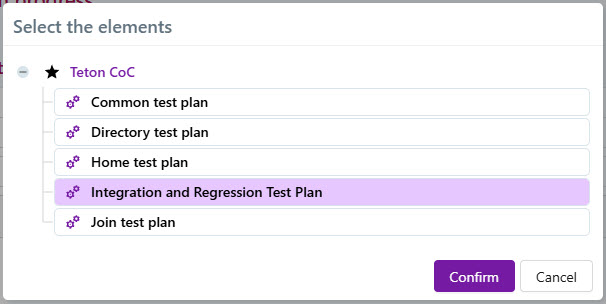
Select campaign - Click the Confirm button to save your selection.
- Click the Add button to save this report.
- Click the Download button to run the report.
- Save both the Campaign monitoring dashboard and Test case status reports as pdf files.
Submission
Submit the following artifacts in canvas.
- Your modified Defect tracking spreadsheet.
- Campaign monitoring dashboard report from step 5
- Test case status report from step 5
- The two screenshots you created using Postman and Chrome Dev tools for your integration tests. Your screenshot should clearly show the test setup and response received from the server.
Useful Links:
- Return to: Week Overview | Course Home | Canvas
