W01 Setup: Tools – Editing – Visual Studio Code
The purpose of this setup activity is to install Visual Studio Code (VS Code), a free and, open source, code editor that supports customized code writing, editing, and management on all major platforms. VS Code is lightweight, powerful, and flexible.
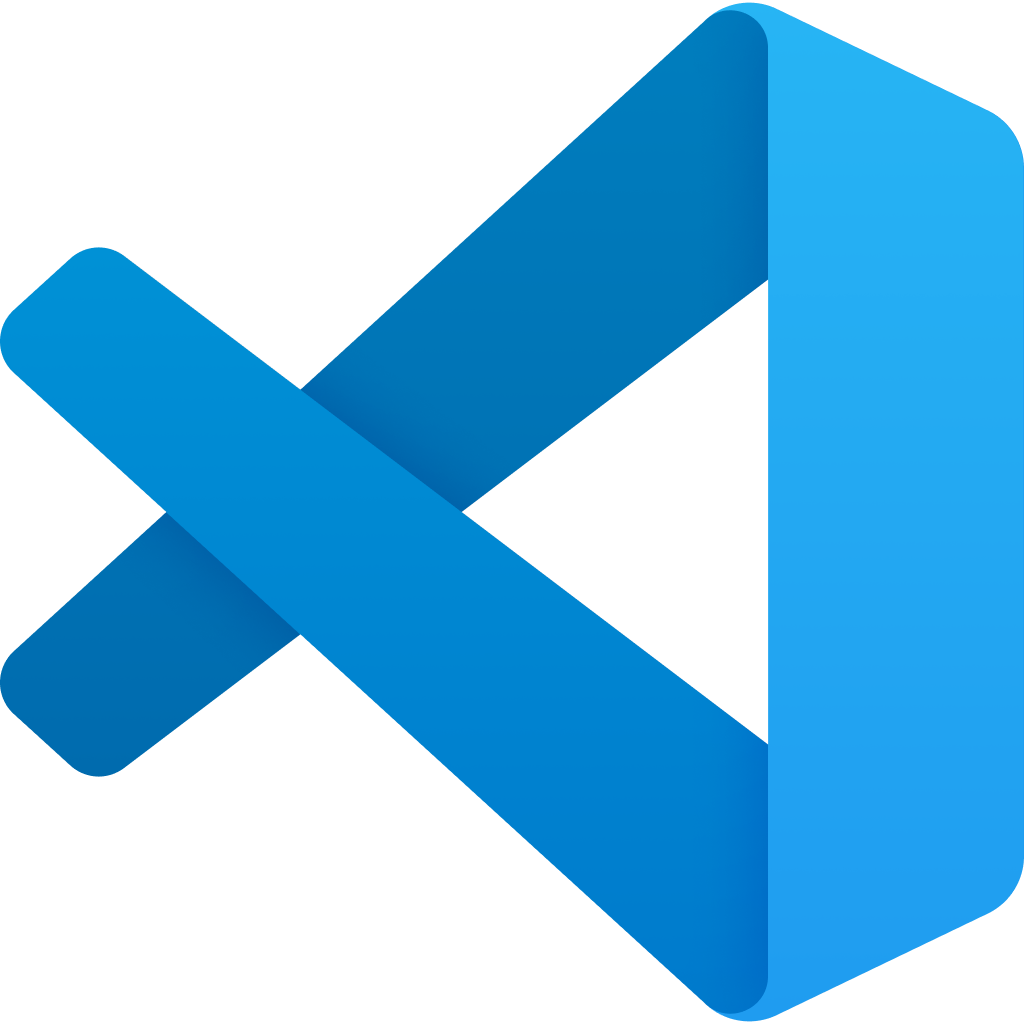
Organizations and individual programmers decide on which code editors to use. This course uses VS Code as the primary code editor because it is free, open source, popular in the industry, and has a large community of developers and extensions.
Instructions
- Install the VS Code editor if you do not already have it installed: Visual Studio Code.
- If you already have VS Code installed, check for updates.
To check for updates in VS Code, use the menu
Help►Check for Updates... - Add the Live Server or the Live /Five Server extension in VS Code in order to support local, offline testing of your work in your browser.
- Customize your VS Code installation:
- Turn on auto save
- Turn on auto format – important for human readability of code
- Turn on auto updating tags
- Optional: Select an editor theme
- Optional: Select an icon theme
- Optional: Activate the acessiblity features
Help on customizing VS Code can be found at Visual Studio Code Guide.
During this course, it is recommended that you learn to use User Snippets and the Emmet Shorthand coding features to improve your development workflow. For now, focus on becoming familiar with these concepts or asking for addition clarification. Help on using these features is also found at the VS Code Guide page.
Getting Help
If you were not able to complete any of these steps, then you are not ready to start the course.
Please reach out for help in Microsoft Teams.
