W01 Setup: Tools – Hosting – GitHub Repository
Overview
The purpose of this setup activity is to establish a remote repository that will render and serve web pages to clients. This class uses the GitHub platform to host your course work and the GitHub Pages service to render your work as a normal, client requested website.
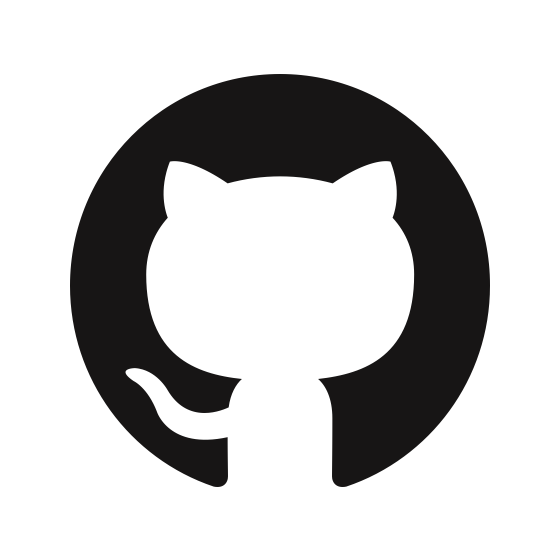
GitHub is a web-based platform used for version control and collaboration. GitHub offers the distributed version control and source code management functionality of Git, and has its own features.
Instructions
A GitHub account is required, but you do NOT need a separate GitHub account for this class if you already have one.
- If you already have a GitHub account, use it. Your account on GitHub can host many repositories/projects.
- On GitHub, create a new repository named "wdd131" (all lowercase, no quotes). You will use
this repository for all of your coursework.
Video Demonstration: ▶️ Create a GitHub Repository – [ 1:16 minutes ]
- Verify that you have Git installed on your computer. You can check the status of git by using
a command line interface and typing
If you do not have git installed on your computer, go to Getting Started – Installing Git and follow the directions for your operating system.git --version - Verify that your git global username and email are configured on your local system.
git config --listGit Configuration if needed
Use your GitHub username and byui email address for your git configuration. If you have not configured your git username and email, use the following commands to set them up. Within the empty quotes, enter your GitHub username and byui email address.
git config --global user.name ""git config --global user.email ""If you enter these commands correctly, nothing will output, otherwise you will get an error message.
- Set the git configuration file to NOT ignore case changes/renaming in file and folder names.
git config --global core.ignorecase false - Clone the repository to your local system.
The local repository folder is your working repository from which you will build, test, edit, commit and then finally, deploy/upload when you are ready.
Video Demonstration: ▶️ Cloning a GitHub Repository – [ 9:25 minutes ]
- Publishing Process: Open the repository folder in VS Code and test
that you can make additions/changes, commit those changes, and push (upload) to your
wdd131remote GitHub Pages repository for public.Video Demonstration: ▶️ Publishing Workflow – [ 5:16 minutes ]
This workflow demonstration video is from WDD 130 and references that course. The principles, however, are the same. Do not blindly follow the instructions in the video. Instead learn and then apply the underlying principles – an essential skill in software and web development.
Getting Help
If you were not able to complete any of these steps, then you are not ready for the course work.
Please reach out for help in Microsoft Teams or message your instructor.
