W01 Setup: Tools – Collaborating – Groups and Microsoft Teams
Overview
Team learning is a collaborative effort and teams are an essential part of most career fields. Working in teams supports the principles of love, service, and teach one another.
In this setup activity, you will sign up for a group in Canvas based upon your preferred weekly meeting time and install Microsoft Teams.
During the block, you will meet with and collaborate with your team synchronously at least once each week and collaborate asynchronously throughout the week.
Activity Instructions
Group Selection in Canvas
- In Canvas, select the People in the course menu.
- Select the WDD231Groups tab.
- Select one of the groups based upon your preferred, weekly meeting time.
Microsoft Teams
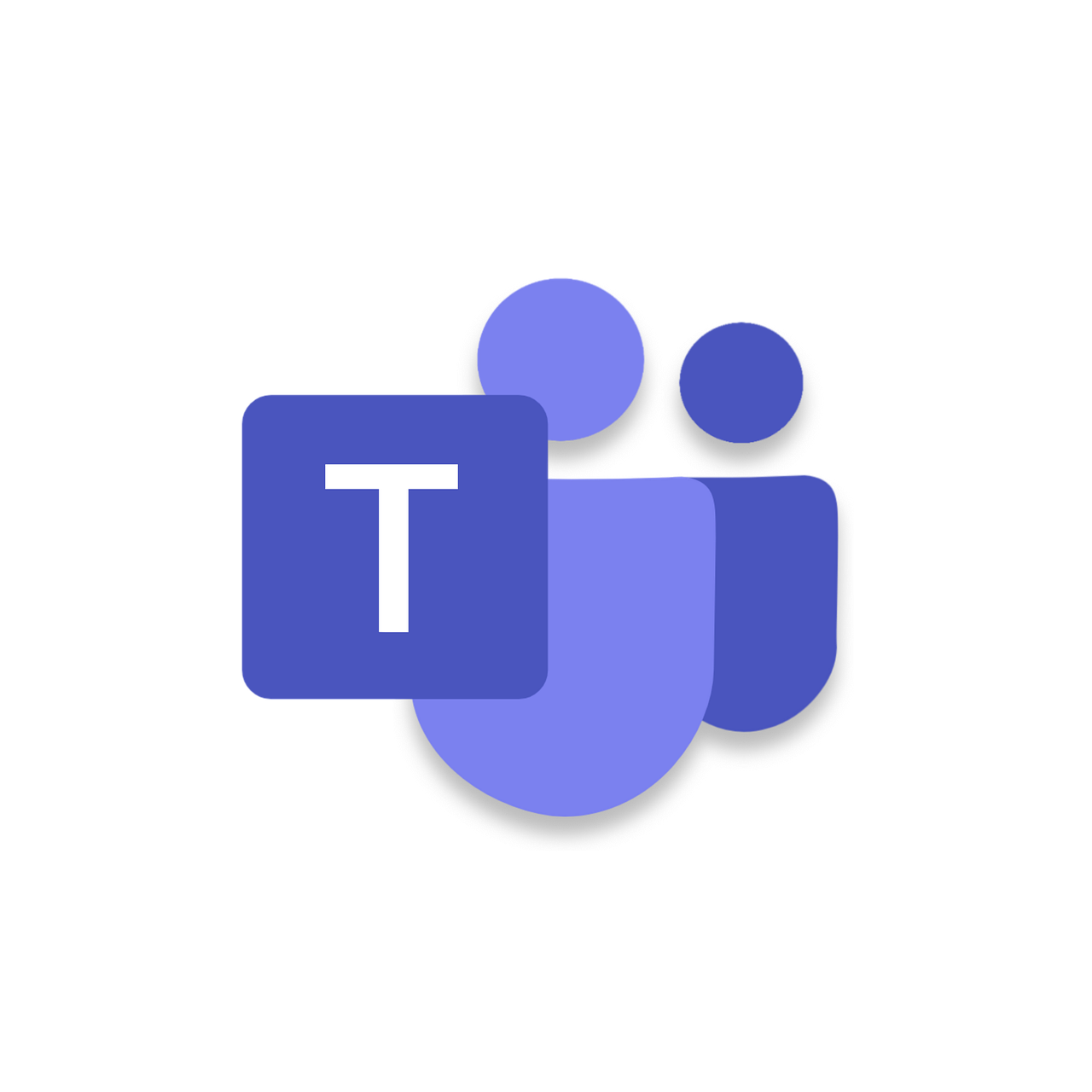
Microsoft Teams is a platform that allows you to communicate, collaborate, and share files with your peers. Microsoft Teams will be used for group collaboration, course-wide discussions, announcements, and other course topic threads.
- Download Microsoft Teams on your computer and other device(s) as desired.
- Use your byupathway.edu email account to sign into Microsoft Teams.
- Complete the Introduction to Microsoft Teams tutorial.
- Complete the enrollment invitation you receive via email to enroll into this section's WDD 231 Microsoft Team named something like Web Frontend Development I.
- Turn on Channel Notifications for the General channel by clicking on the
kebab menu ••• associated with the General channel and selecting
Channel notifications. A settings dialog box will be provided. SelectBanner and feedto received notifications and check include replies. - Go to the the group channel you selected (based in your preferred meeting time) and post a brief bio and hello to the rest of your group. You will be working together to complete assignments over the next 7 weeks.
- Turn on Channel Notifications for your group channel.
Getting Help
If you were not able to complete any of these steps, then you are not prepared yet.
Please reach out for help in
Microsoft Teams.
