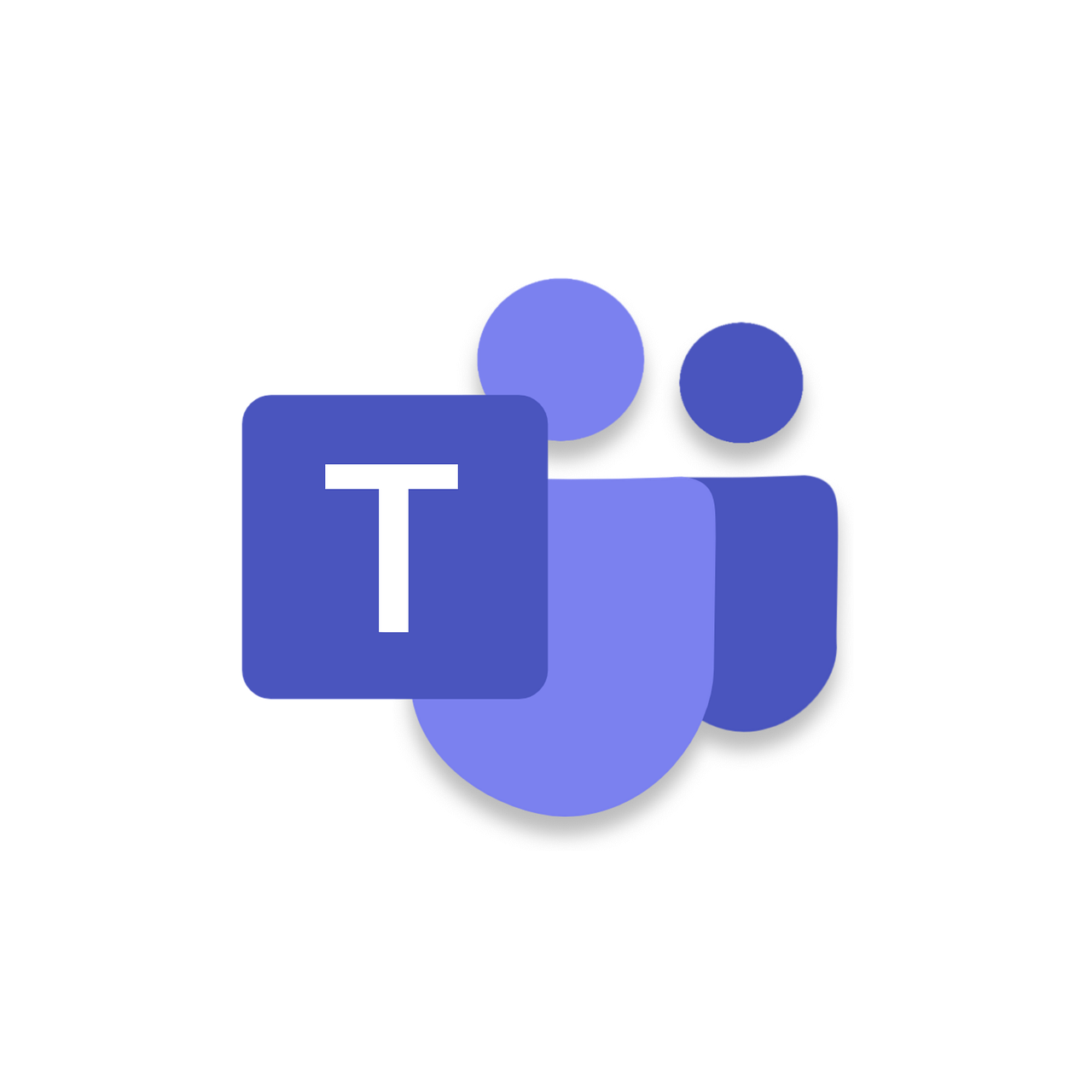
W01 Setup: Microsoft Teams
Overview
Team learning is a collaborative effort and teams are an essential part of most career fields. In this setup activity, you will install and setup Microsoft Teams, which you will use to communication with your teacher and the other students in the course.
"that all may be edified of all" – Doctrine and Covenants 88:122
One of the most powerful ways to learn is to teach. The Microsoft Teams collaboration tool supports the principles of love, service, and teach one another.
Activity Instructions
Microsoft Teams
Microsoft Teams is a collaboration platform by Microsoft that allows you to communicate, collaborate, and share files with your peers.
- Complete the Introduction to Microsoft Teams tutorial, which will guide you through the process of installing and signing into Microsoft Teams.
- In Microsoft Teams, locate the Team for this course, which should be named something similar to Web Fundamentals.
- Turn on Channel Notifications for the General channel by
clicking on the kebab menu ••• next to the General channel and selecting
Channel notifications. A settings dialog box will be provided. SelectBanner and feedto received notifications and ✅ check include replies. Do this for all the channels. You may have to manually unhide the weekly Forum channels. - Go to the Introductions channel and post a brief bio and hello to the rest of the class and turn on notifications.
Here is an image of all the channels that you should show in Microsoft Teams.
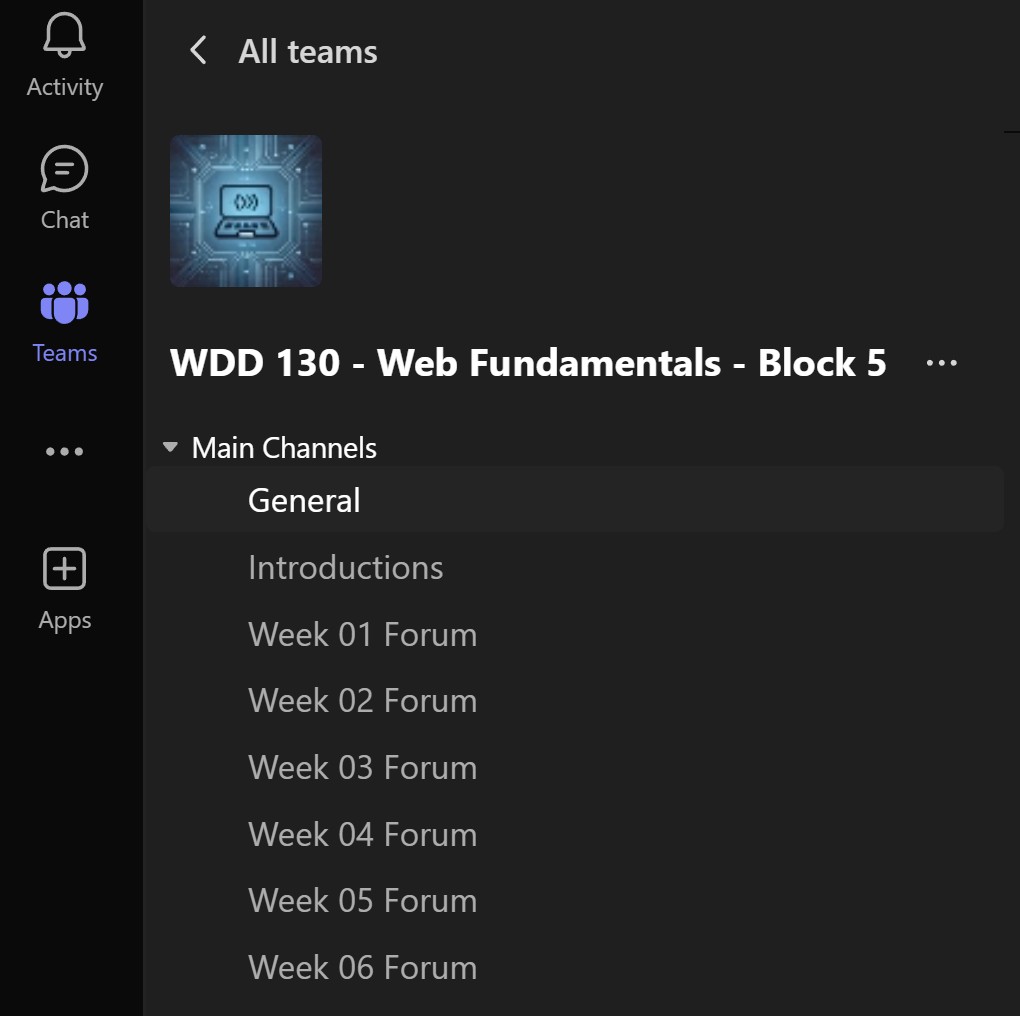
Getting Help
If you were not able to complete any of these steps, then you are not prepared yet.
Please reach out for help.
