W01 Learning Activity: CSS Specificity
Overview
CSS stands for Cascading Style Sheets. The term "cascade" represents the prioritization stack of the CSS rules that are applied to a specific element. The specific CSS rule that is applied to an element is determined by the CSS rule specificity value.
Prepare
Specificity is represented as a four-part numerical value that reflects the weight of a CSS rule based on the types of selectors used. The higher the specificity, the more precisely the rule targets an element, thereby determining which rule takes precedence when multiple rules apply.
This table maps the parts from highest specificity to the lowest.
| Category | Example(s) | Specificity Value |
|---|---|---|
| Inline | style="color: red;" |
1 0 0 0 |
| ID | #currentDate |
0 1 0 0 |
| Classes, attributes, and pseudo-classes | .myClass, [type="text"], :hover |
0 0 1 0 |
| Elements and pseudo-elements | div, :before |
0 0 0 1 |
The specificity value is calculated by counting the number of selectors in each category and assigning a value to each category. The values are then combined to form a four-part specificity value.
For example, the CSS rule selector #sub-menu .nav a:hover has a specificity value of 0 1 2
1 because it contains:
- 1 ID selector (
#sub-menu) — 0 1 0 0 - 1 class selector (
.nav) — 0 0 1 0 - 1 pseudo-class selector (
:hover) — 0 0 1 0 - 1 element selector (
a) — 0 0 0 1
Typically you do not spend time determining specificity values during design because you will become familiar with CSS assignment patterns. However, the learning the CSS application principles will help you troubleshoot why a rule is or is not being applied to a specific element.
Troubleshooting
Here are two recommendations to help you troubleshoot the application of CSS rules by selectors:
- Use the browser's built-in DevTools Elements – Styles panel. As you inspect an element
by
clicking on the element name in the Elements panel, the applied CSS rules are displayed for you to analyze and
toggle on and off to test.
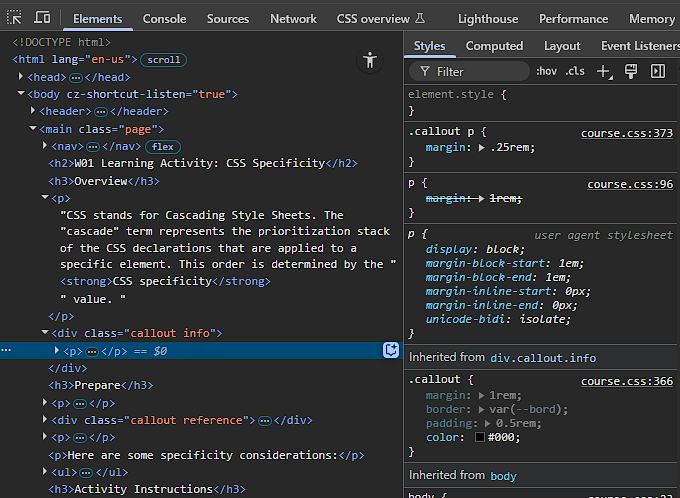
DevTools Elements-Styles panel screenshot - Use a CSS specificity calculator
to compare CSS selector's specificity.
Note that this calculator displays specificity as a three-part value (a b c), omitting the highest category used exclusively for inline styles. Inline styles have an implicit top-level specificity of (1 0 0 0), but since the calculator focuses on selectors written in stylesheets, this top-level value is not shown.
Here are some other specificity considerations:
- The universal selector
*has no specificity — 0 0 0 0. - CSS selector combinators such as descendent
div p, childdiv > p, adjacent sibling selectordiv + p, and others have a specificity of 0 0 0 2 as expected. - properties with
!importantare applied even if the selector is less specific.Using
!importantshould be avoided because it can make debugging and maintaining CSS more difficult. It is better to use a more specific selector or to refactor the CSS.
Activity Instructions
- Open this page in a new browser tab.
- Open up the browser's DevTools.
- In the Elements panel, select the first paragraph
p. - Note in the Styles tab how many
colordeclarations are applied to the paragraph. This is the CSS stack.How many colors are declared and part of this stack and why are they in this order?
There are five (5)
color:declarations made for this element that are ordered according to the specificity value from highest to the smallest (the default, browser (user agent) assignedcolorblack is not counted in this example).- blueviolot ➡️ inline CSS – 1 0 0 0
- peru ➡️
idembedded CSS – 0 1 0 0 - red ➡️
idexternal CSS – 0 1 0 0 - green ➡️
classexternal CSS – 0 0 1 0 - blue ➡️
elementexternal CSS – 0 0 0 1
- Use the online CSS
Calculator to enter the selectors to verify the stack order.
For example, the selector
.myClasshas a specificity value of 0 1 0 because it is a class selector.
Optional Resources
- Specificity – MDN
- CSS Stats – Enter a URL and see an overview of the CSS stats for the page including the average specificity.
