W05 Assignment: Product Review Form
Overview
In this assignment, you will create product review form page. You will use good form design, be given specific field requirements, and you must include a submission confirmation with a counter. In addition, the form must be user friendly on both mobile and desktop screens.
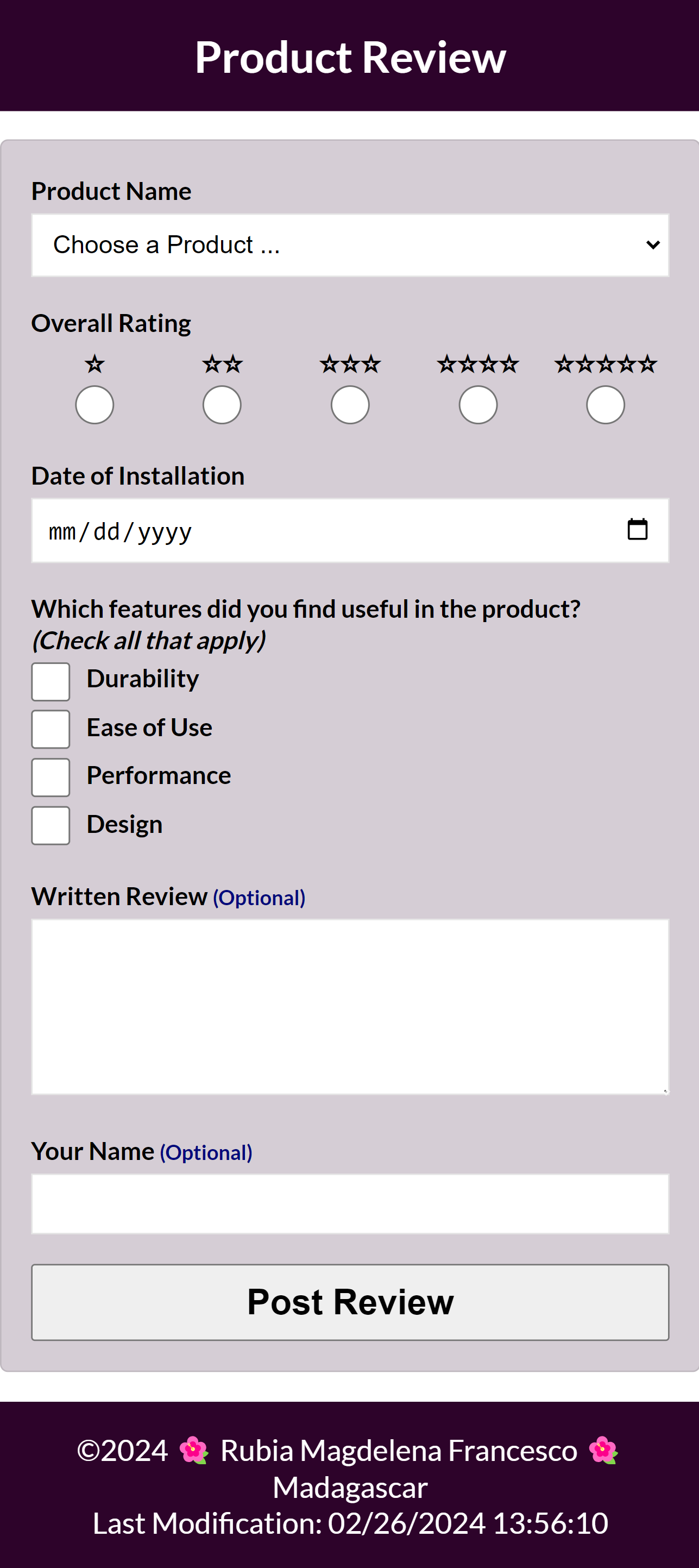
Task
Build an HTML form with a confirmation page. The form must meet the given specifications listed in the instructions. The design is up to you but must meet good form design principles. Here is an example screenshot of what you will be building.
Associated Course Learning Outcomes
- Develop responsive web pages that follow best practices and use valid HTML and CSS.
- Demonstrate proficiency with JavaScript language syntax.
- Use JavaScript to respond to events and dynamically modify HTML.
- Demonstrate the traits of an effective team member including clear communication, collaboration, fulfilling assignments, and meeting deadlines.
Activity Instructions
File and Folder Setup
- Create a new file named "form.html".
- Add supporting CSS files and JavaScript files as needed and place them into their appropriate folders.
HTML
- Include the standard HTML head and body components required in this class and include the common footer content used on assignments.
- The HTML form must have the following fields, attributes, and functionality:
-
Form
- The
formitself should use amethodof "get" in order to be supported on GitHub. - The
actionshould reference a form confirmation page named "review.html".
- The
-
Product Name
- Use a
selectelement with an appropriateidattribute,nameattribute, and set it to berequired. - The first
optionin the select element is an instructional placeholder that says "Select a Product ..." and isdisabledandselectedso that it displays by default but cannot be clicked by the user. - The remaining
options are created dynamically using a provided product array.
Each option must have avalueattribute that is the product name.A product array of objects is provided below to help you understand how to build a select field with the dynamic options. Normally the data would come from an external source.
- Use a
-
Overall Rating
- The overall product rating should have five levels (1 to 5) or stars.
The example form uses star entities ☆ (☆) to display the level. You are free to employ a design of your choice. For example, here is another example of using stars that fill up on selection: Form Input Radio Star+ – CodePen.
- Use a
inputof typeradiofor each of the levels. - The required attributes are an
id,name(each of the radio buttons should have the same name value), andrequiredWhy should each of the radio buttons that are part of this rating have the same
namevalue?
- The overall product rating should have five levels (1 to 5) or stars.
-
Date of Installation
- Use a
inputof typedateto allow the user to select the date the product was installed. - The required attributes are an
id,name, andrequired
- Use a
-
Useful Features
- This field allows the user to select all the listed features that they found useful.
This is a check all that apply field. - Use a
inputof typecheckbox - Each checkbox should have an
id,name, andvalueattribute.
- This field allows the user to select all the listed features that they found useful.
-
Written Review
- Use a
textareaelement to allow the user to write a review. - The required attributes are an
idandname - The written review is not required by the user.
- Use a
-
User Name
- Use a
inputof typetextfor the user to enter their name. - Add the
idandnameattributes. - The user name entry is optional.
- Use a
-
Form Submission Button
- Use a
inputof typesubmitwith an appropriatevaluethat indicates the form action purpose.
- Use a
-
Form
- Each form field must have an associated
label. - Check that the keyboard tab order is correct.
- Include the common footer content found on all assignments.
CSS
- Use your own color schema and typography choices.
You are responsible to practice good design principles of alignment, color contrast, proximity, repetition, and usability in all of your work.
- Practice good design by laying out the form according to the principles you were taught in the HTML forms learning activity. You are responsible to create a visually appealing design that adheres to design principles that support usability and an overall positive user experience.
JavaScript
- Use JavaScript to populate the Product Name options where the array's
namefield is used for theselectoptiondisplay and the array'sidis used for thevaluefield.
Copy the following array of product objects into your JavaScript file to use as the data source.Product Array
const products = [ { id: "fc-1888", name: "flux capacitor", averagerating: 4.5 }, { id: "fc-2050", name: "power laces", averagerating: 4.7 }, { id: "fs-1987", name: "time circuits", averagerating: 3.5 }, { id: "ac-2000", name: "low voltage reactor", averagerating: 3.9 }, { id: "jj-1969", name: "warp equalizer", averagerating: 5.0 } ]; - Use localStorage to keep track of the number of reviews completed by the user client by adding a counter to the form submission review.html page. Every time that page is loaded successfully upon form submission, add one to the counter.
Testing
- Continuously check your work by rendering the page locally using Live/Five Server in VS Code.
- Use the browser's DevTools to check for JavaScript runtime errors in the console or click the red, error icon in the upper right corner of DevTools.
- Use DevTools CSS Overview to check your color contrast.
- Generate the DevTools Lighthouse report and run diagnostics for
Accessibility, Best Practices, and SEO in both the mobile and
desktop views.
It is best to test your page in a Private or Incognito browser window.
Submission and Audit
- Commit your local repository and push or upload your work to your GitHub Pages enabled wdd 131 repository on GitHub.
- Use this ✔ Page Audit Tool to self-check your work for some required HTML elements and CSS content. This audit tool is also used by the assessment team.
- Share your work by posting your URL in the course's Microsoft Teams Week 05 Forum and comment on your peers' work by providing constructive feedback.
- Return to Canvas and submit your correct GitHub Pages enabled URL.
https://your-github-username.github.io/wdd131/form.html
