W05 Code-along Activity: Quiz Form
Code-along Activity Overview
For this activity, you will code along with an instructor video that walks you through each step of the activity below. Make sure that you pause the video, or watch sections over if you need to, so that you are able to complete the entire activity.
Your instructor will post a link to the video in Microsoft Teams.
Overview
Follow the code-along video to create a new HTML file that is a quiz form.
Instructions
File and Folder Setup
- Create a new HTML page in the week05 named quiz.html.
- Create a new CSS file named quiz.css in the styles folder.
HTML
- In quiz.html, build a valid HTML form that is an online quiz about HTML and CSS with at least four (4) questions about HTML and/or CSS.
- Your HTML document should be valid and contain an
<h1>heading that is appropriate for the content. - Each form element (e.g.,
<input>,<textarea>,<select>, etc.) should be coupled with an associatedlabelelement.Remember, there are two ways to associate labels with form elements. Either way is appropriate but stick with one method for consistency.
- The following form input elements and settings are required in the quiz:
- A
texttype input. (fill in the blank question)- Assign both the
nameandidattribute values as "q1".
- Assign both the
- A
textareaelement. (short answer question)- Assign both the
nameandidattribute values as "q2".
- Assign both the
- A
selectelement. (dropdown or combo box)- Assign both the
nameandidattribute values as "q3". - The select element should have at least three (3)
optionswithvalues.If you want the first option to be labeled and non-selectable, you can add an
optionelement with an emptyvalueattribute and the attributes of selected and disabled like this:<option value="" selected disabled>Choose One ...</option>
- Assign both the
- A
numbertype input element. (integer answer)- Assign both the
nameandidattribute values as "q4".
- Assign both the
- A
- The form requires a
buttonoftype submitwith the text "Submit Quiz".
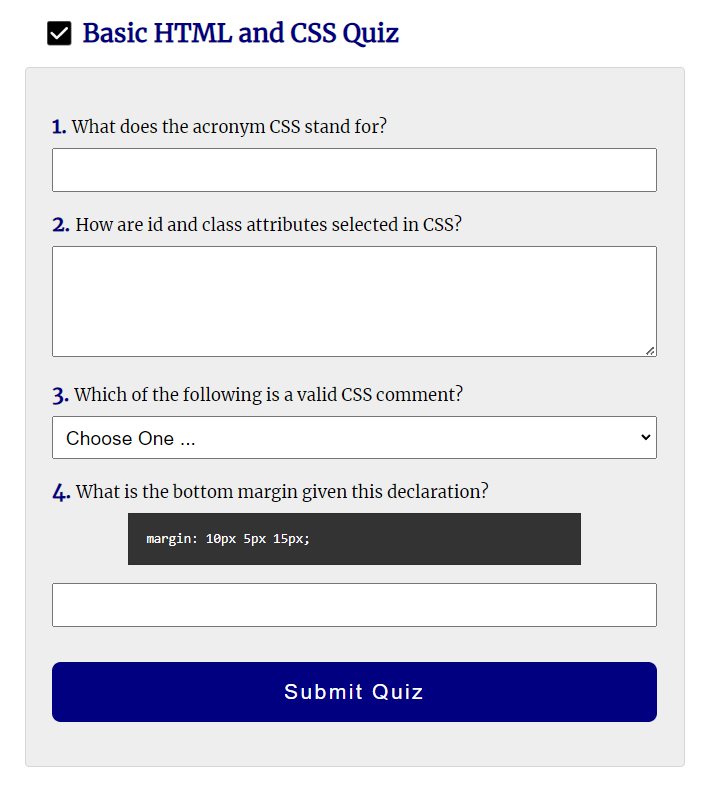
This is just an example. Style your form using your own design and content.
CSS
- Style the form using CSS, following best practices to create a single column and uniform layout.
Testing
- Be sure to continuously save and test your page locally using the Live/Five Server extension in VS Code.
- Validate your HTML and CSS and check your work using the development standards checklist as a guide.
- Commit and Sync your page to your remote GitHub wdd130 account.
- Post any questions you have in Microsoft Teams in the Week 05 Forum channel.
Alternative Video Link
In addition to the link that your instructor posted, you are also welcome to watch the following code walkthrough or use its transcript:
Submission
Please pause and re-watch any sections of the instructor video necessary until you have completed the entire activity and your page is similar to the instructor's. When you are finished:
- Return to Canvas to take the quiz.
