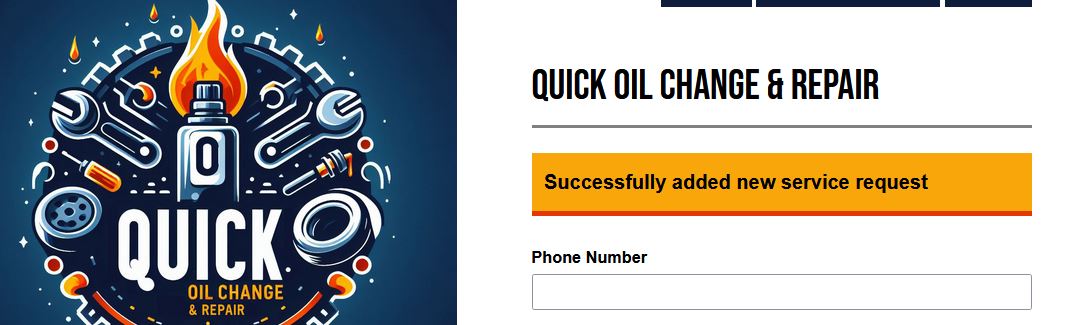Product Objective
For this lab we'll handle requests from our app to put service requests into the dynamodb table we created last week.
Instructions
You will be adding a POST method to the API Gateway we created earlier. Then you will add the necessary code to place the new information into the dynamodb table. Finally, we'll update the logic of the app to interface with the new endpoint.
Add a Post method to the API Gateway
- Click on the /service-request resource and then
- Method type: Post
- Lambda proxy integration checked
- Lambda function: getServiceRequests
to the prod stage.
Your API Gateway should look like this at this point:
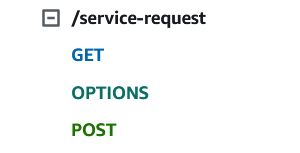
Update lambda code
search Search for Lambda and open your getServiceRequests lambda function.
Update the dynamoService.mjs code:
import { DynamoDBClient } from "@aws-sdk/client-dynamodb";
import {
DynamoDBDocumentClient,
ScanCommand,
PutCommand,
GetCommand,
DeleteCommand,
} from "@aws-sdk/lib-dynamodb";
const client = new DynamoDBClient({});
const mydynamodb = DynamoDBDocumentClient.from(client);
const tableName = "VehicleServices";
export const getDynamoServiceRequests = async () => {
const statusToExclude = "Completed";
const statusToExcludeNew = "New Request";
try {
const params = {
TableName: tableName,
FilterExpression: "attribute_not_exists(service_status) OR (#service_status <> :status AND #service_status <> :statusNew)",
ExpressionAttributeNames: {
"#service_status": "service_status"
},
ExpressionAttributeValues: {
":status": statusToExclude,
":statusNew": statusToExcludeNew
}
};
const body = await mydynamodb.send(new ScanCommand(params));
return body.Items; // Return JSON string of items
} catch (error) {
console.error("Error fetching DynamoDB service requests:", error);
throw error; // Re-throw the error to handle it further up the call stack
}
}
export const addDynamoServiceRequest = async (requestBody) => {
try {
const serviceId = generateServiceId(); // Generate unique service_id based on current date and time
const params = {
TableName: tableName,
Item: {
service_id: serviceId, // Assuming service_id is provided in requestBody
service_status: "New Request",
service_description: requestBody.service_description,
phone_number: requestBody.phone_number,
license_plate: requestBody.license_plate ?? "Unknown", // Use requestBody.license_number or default to "Unknown"
},
};
await mydynamodb.send(new PutCommand(params));
return `Successfully added new service request`;
} catch (error) {
console.error("Error adding DynamoDB service request:", error);
throw error; // Re-throw the error to handle it further up the call stack
}
};
// Helper function to generate a unique service_id based on current date and time
const generateServiceId = () => {
const now = new Date();
const formattedDate = now.toISOString().replace(/[-T:.Z]/g, ""); // Format date string
const milliseconds = now.getMilliseconds().toString().padStart(3, "0"); // Get milliseconds and pad with leading zeros if necessary
return `${formattedDate}${milliseconds}`; // Concatenate date and milliseconds
};
Update the index.mjs code
import { getServiceRequests } from './dataService.mjs';
import { getDynamoServiceRequests, addDynamoServiceRequest } from './dynamoService.mjs';
const commonHeaders = {
'Content-Type': 'application/json',
'Access-Control-Allow-Headers': 'Content-Type',
'Access-Control-Allow-Origin': '*',
'Access-Control-Allow-Methods': 'OPTIONS,POST,GET,PUT'
};
export const handler = async (event) => {
try {
const httpMethod = event.httpMethod;
const path = event.path;
const resource = event.resource;
const pathParameters = event.pathParameters;
const queryParameters = event.queryStringParameters;
const requestBody = event.body ? JSON.parse(event.body) : null;
let jsonArray = [];
switch (httpMethod) {
case "GET":
jsonArray = await getDynamoServiceRequests();
break;
case "POST":
console.log("posting");
jsonArray = await addDynamoServiceRequest(requestBody);
// jsonArray = "Posted";
break;
}
const response = {
statusCode: 200,
body: JSON.stringify(jsonArray),
headers: commonHeaders
};
return response;
} catch (error) {
console.error('Error:', error);
const response = {
statusCode: 500,
body: JSON.stringify({ message: 'Internal Server Error' }),
headers: commonHeaders
};
return response;
}
};
the updated lambda code.
Update App Code
to your Vehicle App EC2 Instance
Download the newest website app:
wget https://github.com/byui-cse/itm300-course/raw/main/source/module-06/rebuildapp.sh
chmod +x ./rebuildapp.sh
Next run the script which will download the newest files.
sudo bash ./rebuildapp.sh
Troubleshooting
Cloudwatch can be a great asset when trying to debug your code. If you are getting a 500 error when you try to submit your service request, go to cloudwatch and look at the logs for the lambda function. Search through the logs to see if there are any warnings or errors.
Once you've updated the files, visit your app and use the form to submit a service request. Debug any problems.
Go to the DynamoDB table in AWS and verify that the service request was added to the table.
Customers may wonder why their service request didn't show up immediately after they pressed submit. Go out to the lambda code and update the message to let them know that once their service request is approved, we'll give them a call to get their vehicle in.
Send a screenshot of your successful addition. The service request won't show up automatically on the website. We will require administrators to approve the service request before it shows up. Your screenshot should just have the success message showing at the top of the request form.
CRUD
CRUD is an acronym in programming that stands for Create, Read, Update, and Delete. These are the four basic operations that can be performed on data in a database or a similar data storage system.
We have Read and now the Create component working for the service reqeusts.
Here's a brief overview of each operation:
- Create: Adding new records or data to the database.
- Read: Retrieving or reading existing data from the database.
- Update: Modifying or updating existing data in the database.
- Delete: Removing or deleting data from the database.
CRUD operations are fundamental to the functionality of many software applications, particularly those involving data management.
Reflective Questions:
- What security considerations should be taken into account when implementing a POST method that adds data to a DynamoDB table via API Gateway?
- How does the separation of concerns between frontend (website) and backend (AWS services) contribute to the maintainability and modularity of our cloud-based application?