Mac MySQL Workbench Installation
To install MySQL workbench on a mac you will need to install two components, the local server and the workbench application.MySQL Local Server Install
- Download the installer from https://dev.mysql.com/downloads/file/?id=492745
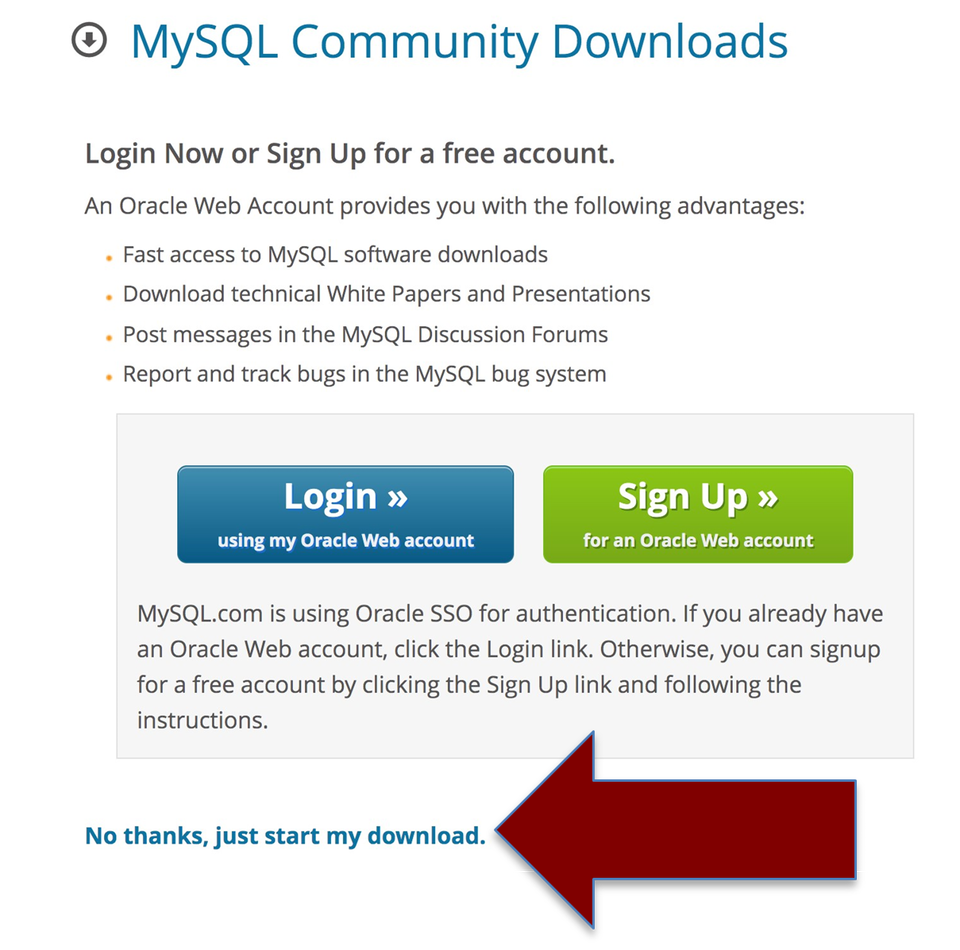
- Click No thanks, just start my download
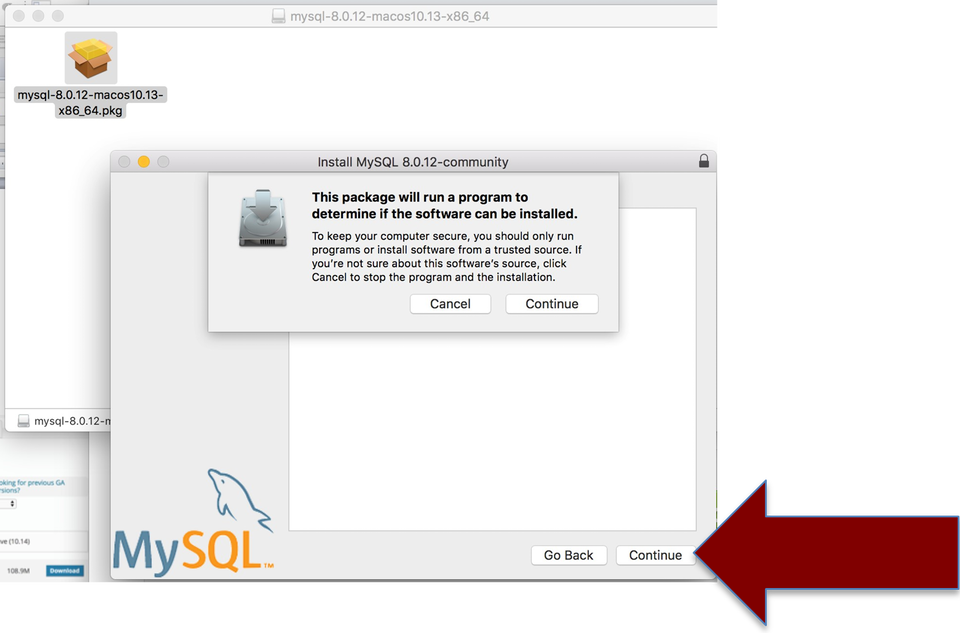
- Go through the install wizard with all defaults
- When you are asked to enter a password for the 'root' user, pick an easy to remember
password. If you forget this password and get locked out of your local server, it is a huge
process to unlock it. So, don't forget your password here. It can just be 'password' if you
want. This won't be a real industry server that has to be secure.

- After the install finishes, you will be asked if you want to move the install file to the trash. I usually do, but it doesn't matter either way. We are done with that file, now that it's installed.
- Go to your Mac System Preferences and make sure the MySQL icon is there
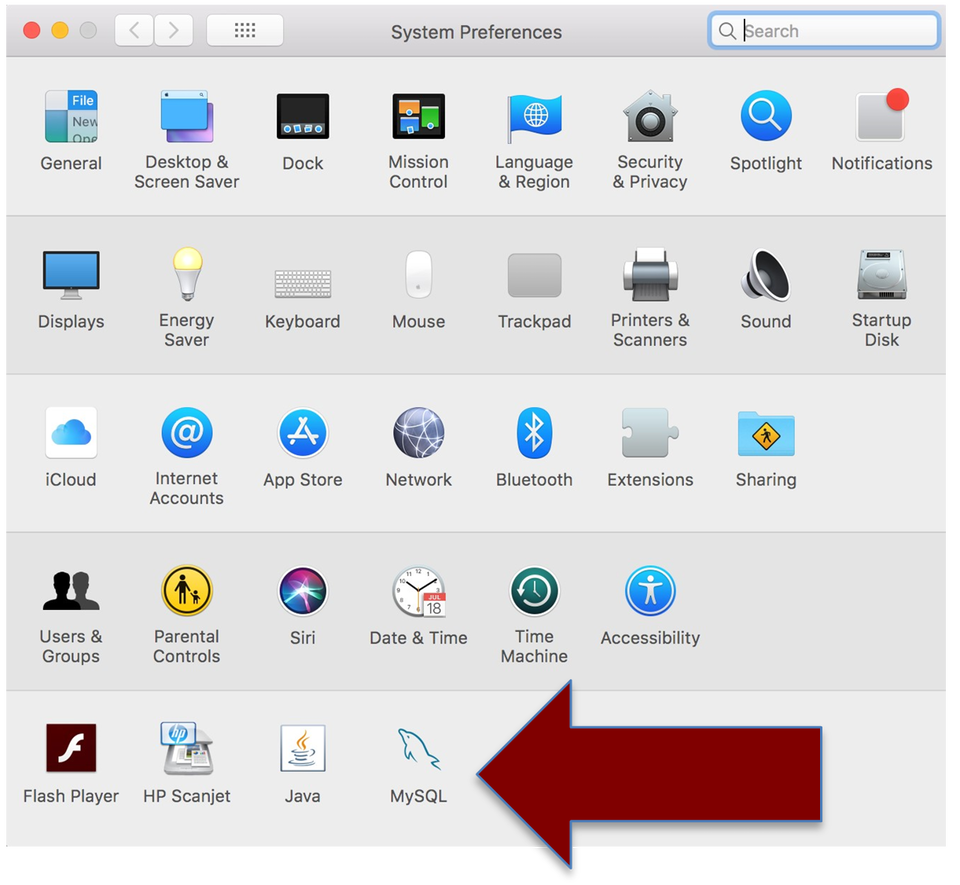
Install MySQL Workbench
-
Using your web browser, navigate to https://dev.mysql.com/downloads/workbench/
NOTE: Version numbers may be newer.

- Click the Download button.
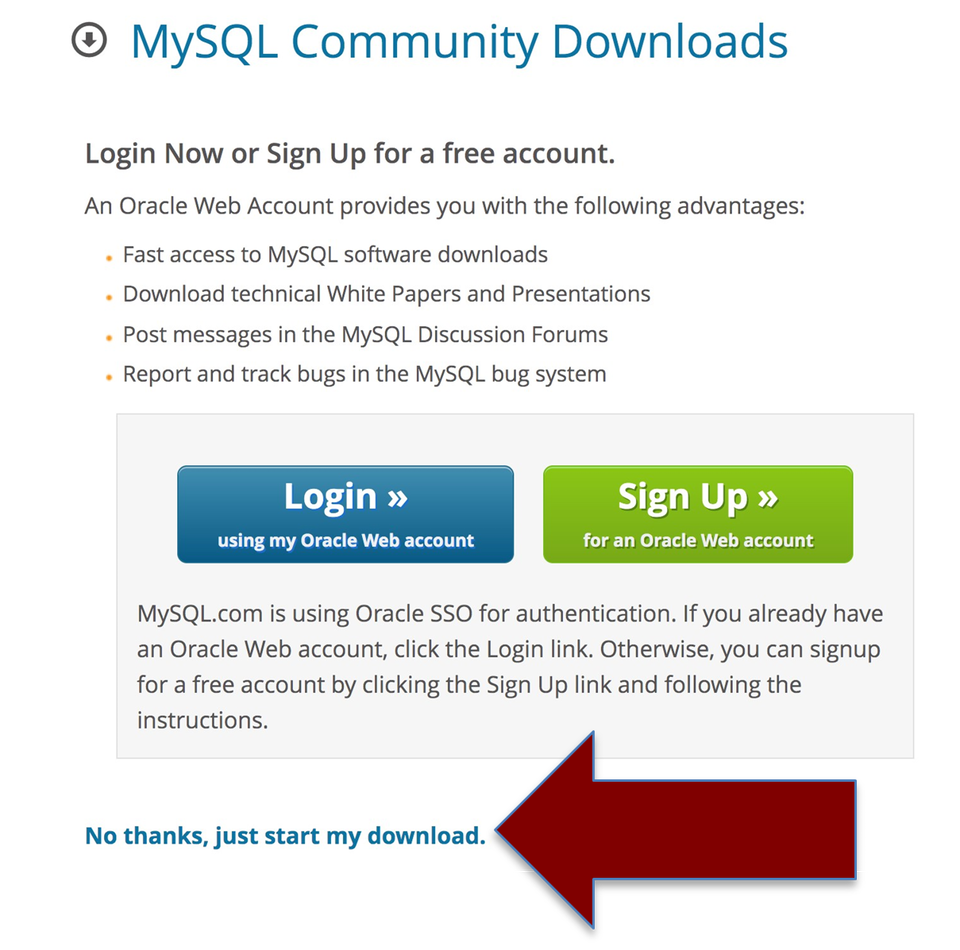
- Click No thanks, just start my download.
- Open the file that downloads (The file will have the words 'workbench-community' in it'. Drag the program icon
to your application folder icon.
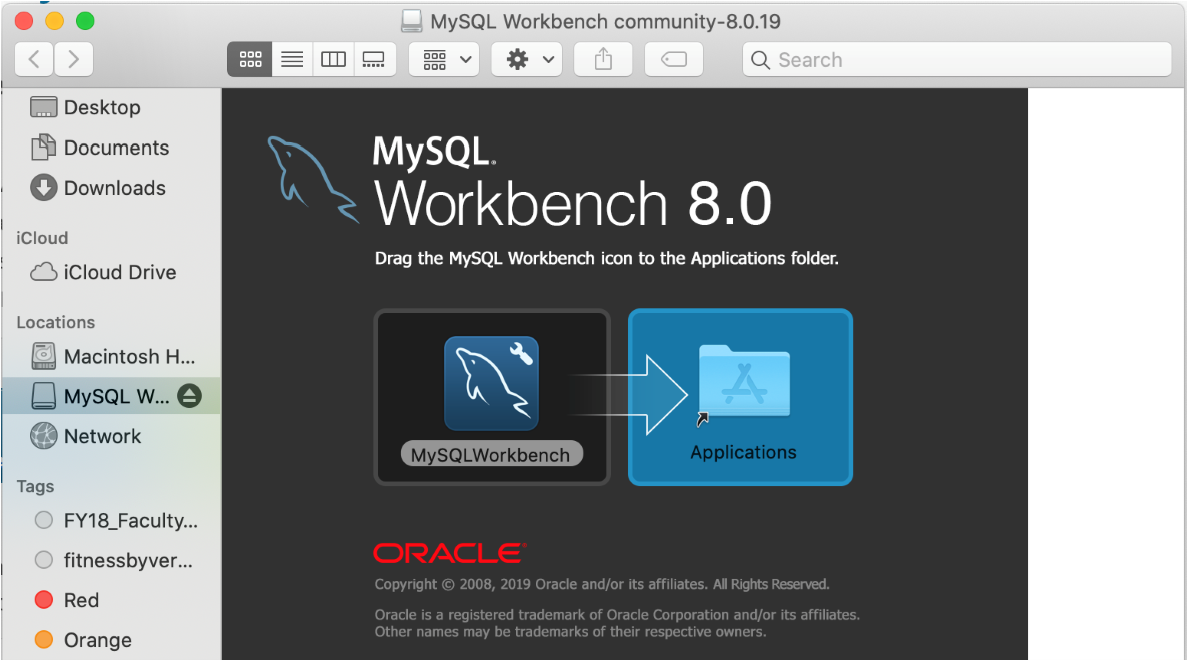
You should now see MySQL Workbench in your applications.
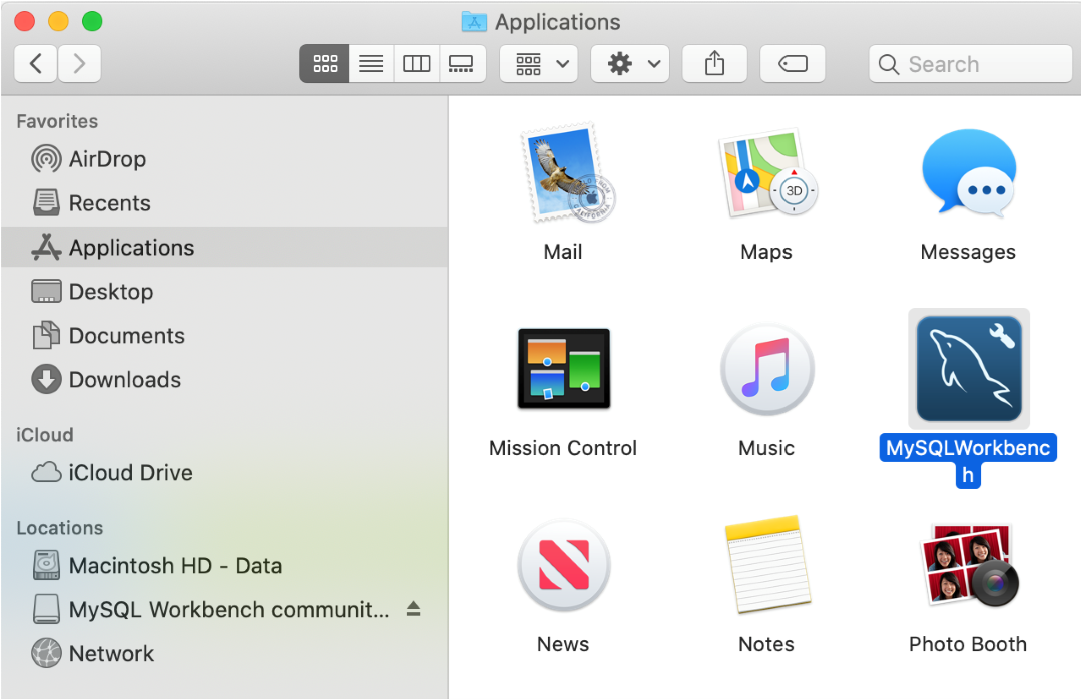
- Open the MySQL Workbench Application
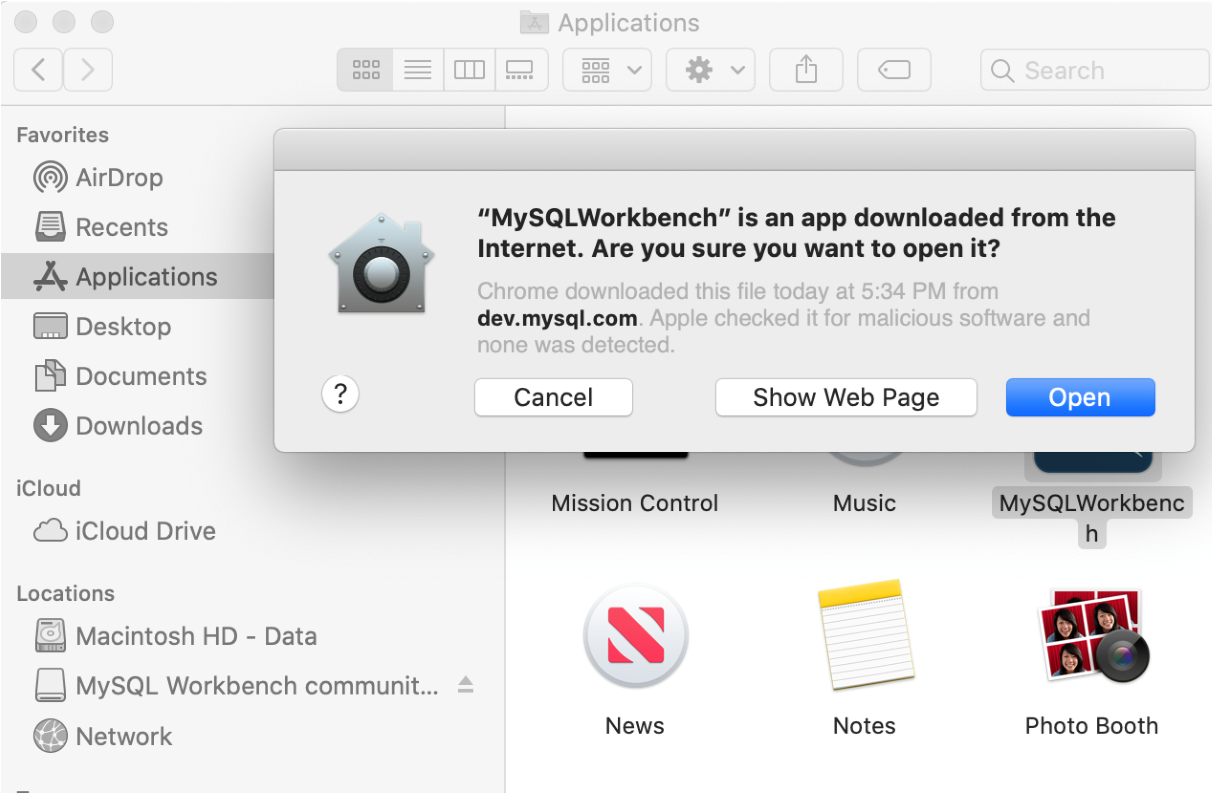
-
Click Open, we trust it
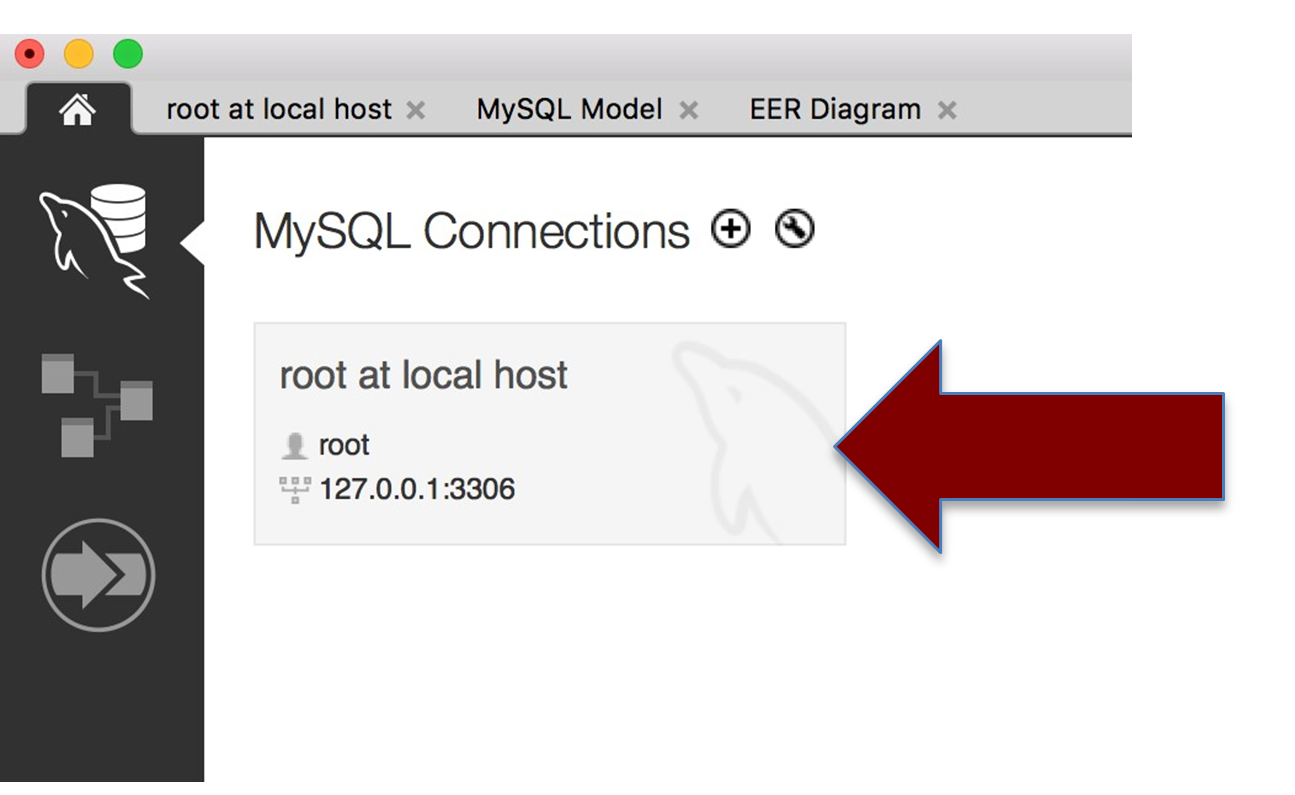
-
You should see a local server instance.
If you don't see the local server instance, look for a link that says 'Rescan Servers', click it and it should be available to you.
- If you should ever need to stop the server from running. Go to your System Preferences and click the MySQL logo and 'Stop MySQL Server'. But I would just allow it to continue to run. You need it running for Workbench to work properly.
- Congratulations you have it all installed!
Issues to be Aware Of:
- If you get a warning about it being 'Malicious Software' you can remedy this by going to your Mac System Preferences and choosing 'Security & Privacy' and under the General tab, check the 'Open Anyway' option to allow it to open.
- If you keep getting a warning when you try and open your local server instance and it says 'The specified item could not be found in the keychain' you can remedy this by going to your application folder and opening the utilities folder and opening Keychain Access and right clicking on the MySQL access and adding it on.
Useful Links:
- Return to: Install MySQL Workbench
- Go to: Week Index • Course Home • Canvas
