Instructor Notes - Setting up Microsoft Teams
Background
This course will use Microsoft Teams for course discussions, Q&A with the instructor, and student conversations with their teams. As an instructor, one of your more important roles is to be present in this forum. That doesn't mean you need to answer every question, because it's even better if the students answer each other's questions. But, they need to know that you are there, and that their questions are not being lost into a black hole.
In addition, you will have some responsibility for getting the class team up and running initially.
Installing Microsoft Teams
You should download and install the desktop application but may also download the mobile application to stay more connected. After downloading and installing Teams, you should log in using your BYU-Idaho email.
Creating a Microsoft Teams team
Once you have installed Teams, you need to create a new team for your section. There should be one team per section of the course. The following are the general steps to set up your section's team:
-
In the Teams app, click on the "Teams" button on the left side of the app.

-
At the bottom of the Teams tab, click "Join or create a team".
-
Click on "Create a team", then choose "Class" as the team type.
-
For the team name, please use this convention:
course-semester-section, such as:cse341-21s-02, which would be CSE 341, Spring 2021, Section 02. -
On the "Add people..." screen, you are welcome to gather the email addresses of your students and add them to the team. Alternatively, after you create the team, you can provide a link to join the team to your students in an email or announcement.
-
After the organization has been created, your students can sign up themselves at a url like the following: https://teams.microsoft.com/l/team/19%3ay...
(Get a link to the team by clicking on the three dots next to the team name in the Teams tab.)
Creating Initial Channels
Microsoft Teams teams organize discussions into channels. By default, each new team
has
a General channel. Most class-wide discussion should take place in this
channel.
You may also create additional channels, such as Help and
Icebreaker.

Having too many channels makes it difficult for people to know where conversations
are occurring, so it is suggested you restrict general discussions to
General
and Help channels and only add extra channels for special purposes,
such as project pitches
or other discussion-based assignments.
Private Team Channels
Once teams have formed, students can create their own private team channels, or you,
in the
can create channels for each team. Use names such as Team-01,
Team-02, etc...
If students create their own private channels, let them know they should invite you
to their channel so you
can help monitor their team discussions.
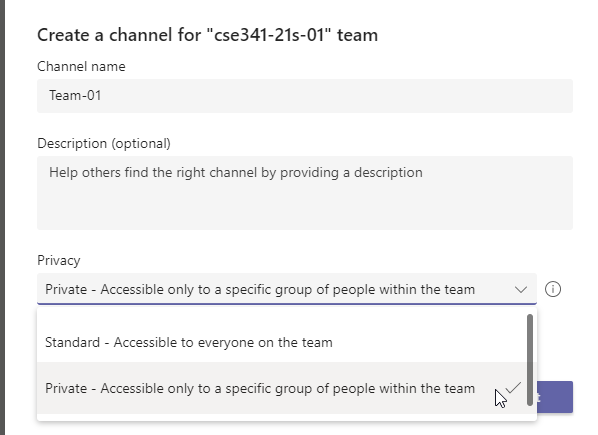
Announcing Teams in the Course
Once the Microsoft Teams team has been created, you need to tell the students about it and give them instructions for how to sign up. The most important things to tell them are that:
-
Participation in the Teams discussions is not optional and will be the primary communication method used in the course.
-
How to download Microsoft Teams for their computer or mobile device.
-
How to employ proper Teams etiquette.
In addition, to ensure that students are aware that the course discussion is occurring in Teams, for each of the first three weeks, after posting a weekly introduction to Teams, please post an announcement in I-Learn reminding the students to go look at Teams for this introduction as well as other discussions.
Using Teams vs. Announcements and Email
While Teams will be the primary vehicle for course discussion and coordination, I-Learn announcements and email have important roles as well.
Teams
Teams should be used for Q&A about the course and it's topics. This is ideal for discussion about the weekly topics and assignments. In addition, students should be encouraged to use Teams for all of their team discussions and as the primary way to contact the instructor.
You can respond to a specific student by prefixing their Teams user name with the
@ symbol. This will send a notification to whatever device they've used
to sign up for Teams. It is customary to reply to direct questions from students in
this fashion.
In addition, you can send a notification to the entire class by posting in the
General channel and addressing the message to @general.
Finally, anytime you post to a private channel, every member of that channel is notified by default.
Announcements
I-Learn Announcements should be used for any official course business or announcements, such as changing the due dates or the scope of assignments. You should consider Teams as the medium for discussion, but Announcements the avenue for core, official business.
Email should be used for any sensitive or personal communication with an individual student. For example, a discussion about plagiarism or directly trying to contact a student that has not been responsive to their teammates, or is missing assignments. Email is the official medium of communication recognized by the university for university business.