W05 Activity: Conducting an Accessibility Test
Overview
A number of tools, both free and paid, exist to help ensure best practices are followed so your web site is accessible to people with visual or other impairments. In this exercise we will conduct an accessibility test on the Teton Chamber of Commerce v1.3 site and answer a quiz about the results. We will be using the free WAVE tool to check accessibility.
Instructions
Open your browser to a new tab, and navigate to https://wave.webaim.org/
You will notice a Web page address input box. Type www.deseret.com and click the → (arrow).
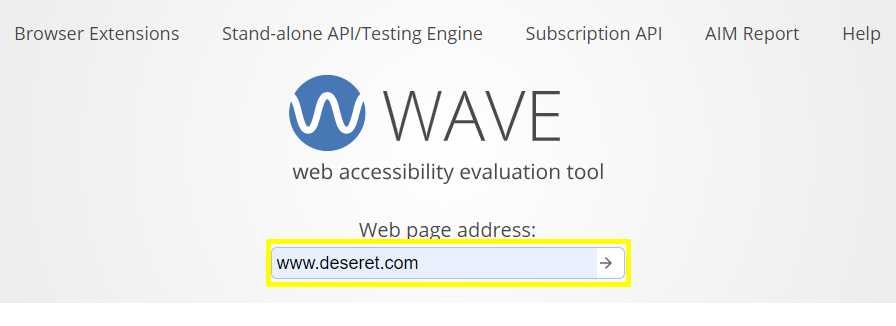
You will see a summary page similar to this that tells you what errors were found. In the example below there was 1 accessibility error and 3 contrast errors.
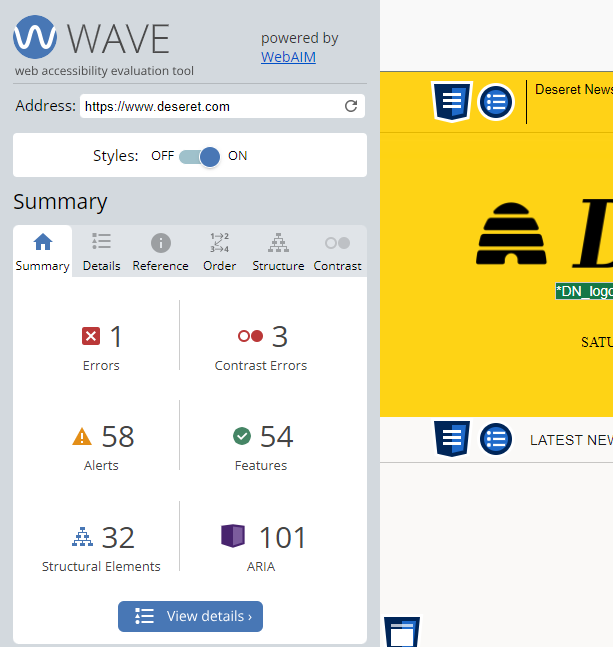
If you click on the blue "View Details" button at the bottom, you can see more details about the findings. In the example below, the tools found a missing form label, and some contrast errors. Clicking on the individual item highlights the place on the screen where the error was found.
In addition, the tool found some "suspicious" items, like alternative text that was not meaningful (so unusable to screen readers) and other structural problems that would need to be corrected.
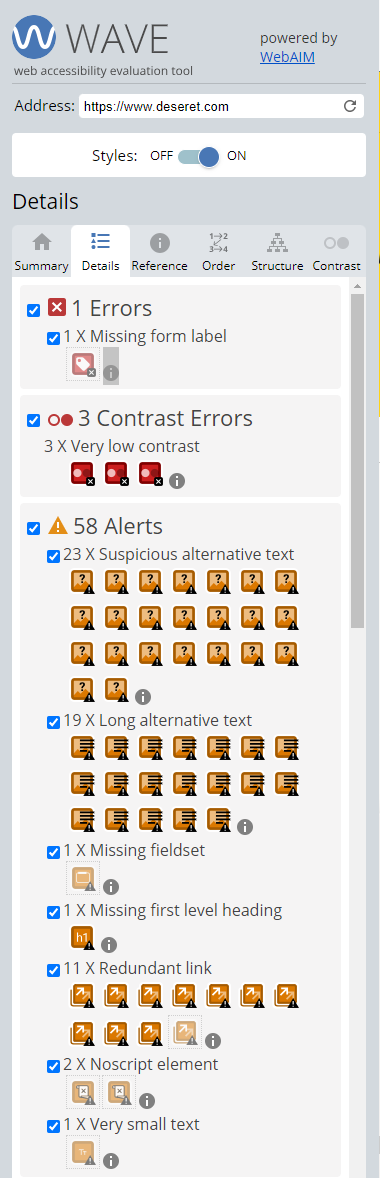
Now enter the address of the Teton Chamber of Commerce Web Site. The easiest way to do this Right-click on this link Teton Chamber of Commerce v. 1.3 and select copy link. Paste the copied link into the WAVE address bar and press Enter or Return.
This will run the report on the home page. If you click on the directory or join pages, then the tool will run the report on each page.
Using the results of the WAVE tool, answer the quiz questions.
Submission
Useful Links:
- Return to: Week Overview | Course Home | Canvas
