W03 Activity: Creating a Defect Report in RTM
Overview
While executing your test plan, you Manually encounter a defect in the system under test. When this happens, you need to effectively communication what you found to the development team. In RTM, this is accomplished using a defect report.
Creating a Defect Report
First you will want to organize your defects. Click on the Defects menu and create a folder for your name and a subfolder for the week.
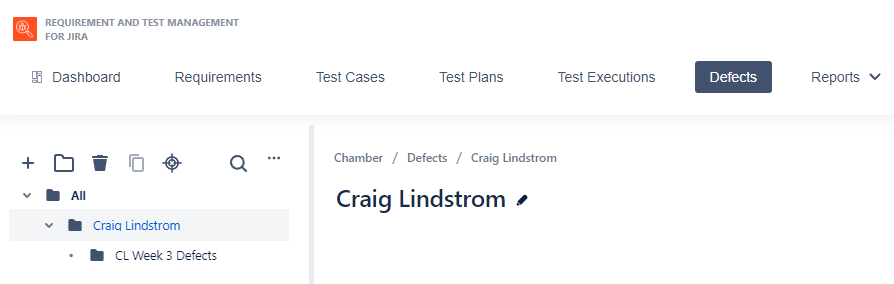
If you find a problem as you are executing a particular test case, you will mark the result of the TCE as "Fail".
Next, click the defect select box and choose "Create" as below.
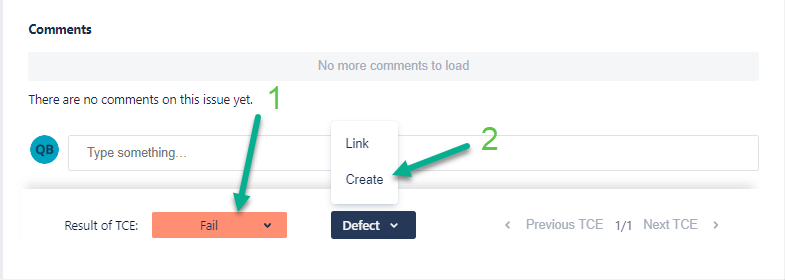
This will bring up the "Create Defect" dialog form. Fill the form appropriately.
- Choose the folder corresponding to the current week and your name.
- Start by entering a summary of the defect you found - this is the title of the defect report.
- Choose the component the defect relates to.
- You may attach a screenshot of the defect using the attachments link below, however this is not required.
- Next write a description of the defect. What steps can the developer take to reproduce the defect?
Include sections for:
- Steps to reproduce:
- Expected result:
- Actual result:
- Additional notes:
- Choose the priority of the defect. Use your best judgement to decide how important this defect is to the overall functioning of the site.
- Finally, create the defect by scrolling to the bottom of the form and clicking the blue "Create" button.
A completed defect might look something like this:
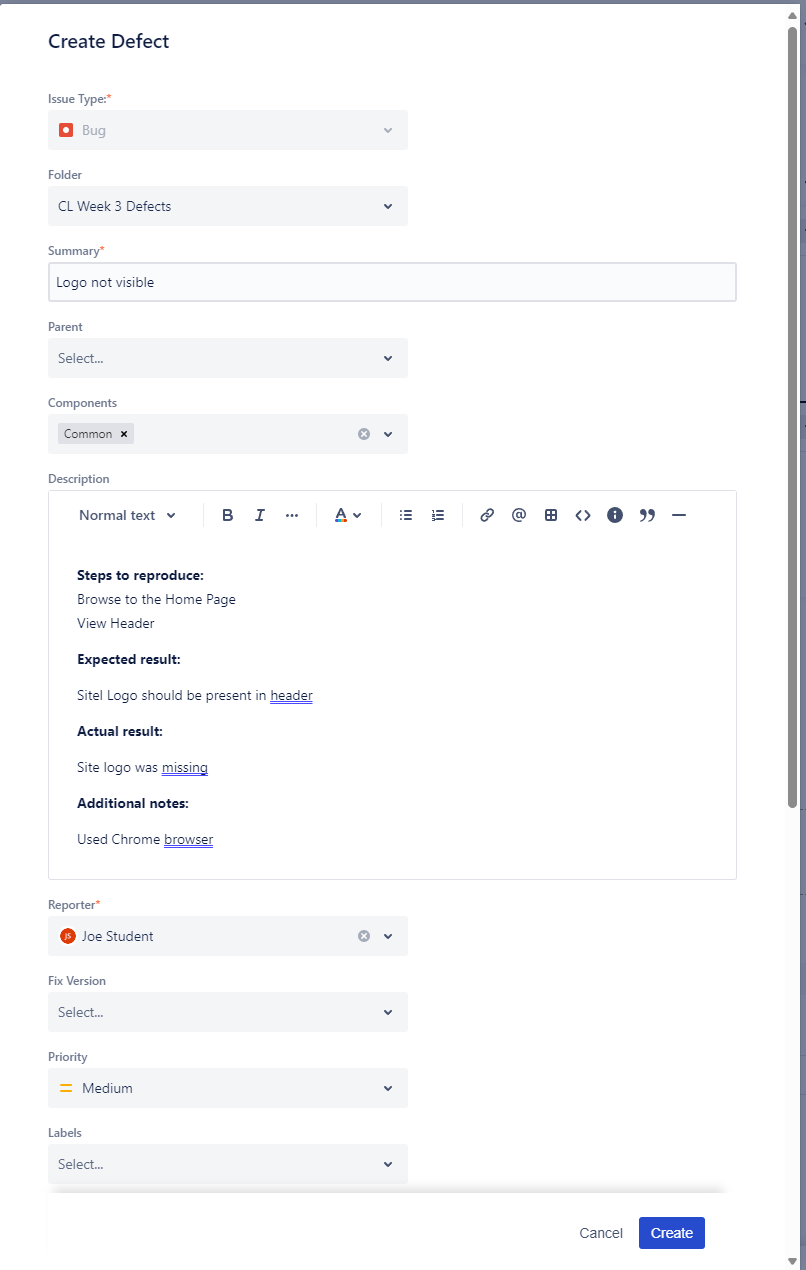
Submission
Useful Links:
- Return to: Week Overview | Course Home | Canvas
