Tutorial: Test Case Report
Overview
To document your test cases you can run a Test case report. This tutorial will demonstrate how to create and download the report.
Creating a test case report
- Select Reporting from the navigation menu.
- Select Teton CoC project.
- Click the
 plus icon to show the add menu then select Add a report.
plus icon to show the add menu then select Add a report. - Select the
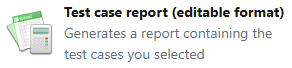 report.
report. - Name the report appropriately, for your first report name it All Test Cases
- You can ignore the Summary, and Description fields.
- You can use the Criteria section to customize the report. Configure the report as follows:
- Use the default Squash template.
- Select the entire Teton CoC project by selecting the Select projects perimeter and ensure the Teton CoC project is selected (it should be).
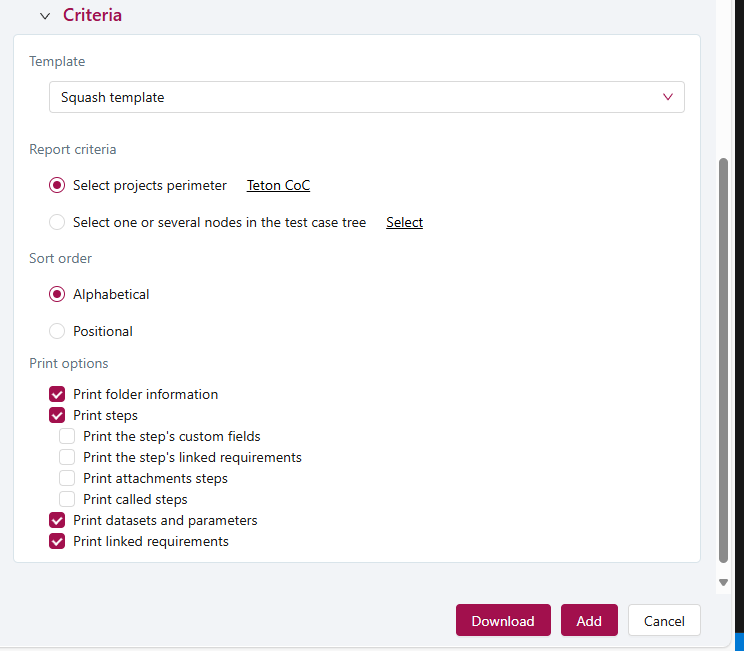
Criteria - Click the Add button to save the report configuration.
Running the test case report.
- Select the report you wish to run then click the
 Download icon.
Download icon. - Save the file to a name of your choosing.
Useful Links:
- Return to: Week Overview | Course Home | Canvas
You are now ready to start testing!
