Tutorial: Requirements report
Overview
It is easy to produce a report of the requirements you have added to your project. This tutorial will show you how to create the report.
Create a Requirements Report
- Open the squash web site.
- Click on the Reporting link in the navigation bar on the left.
- Select the Teton CoC project.
- Click on the
 icon.
icon. - Select the Add a report menu item.
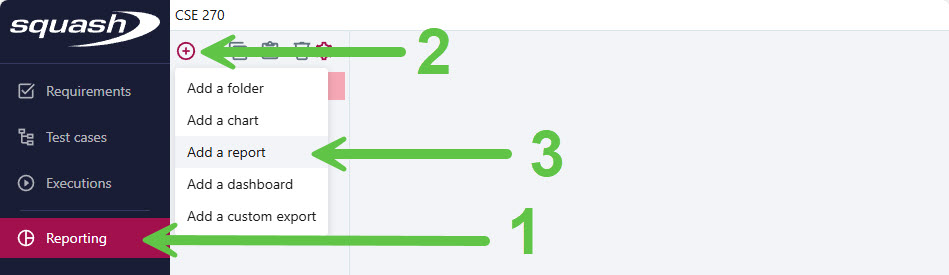
Reports link - Select the
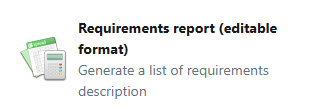 report.
report.
- Name the report appropriately, for your first report name it All Requirements
- You can ignore the Summary, and Description fields.
- You can use the Criteria section to customize the report. Configure the report as follows:
- Template: 270-Requirements.template.docx
- Report perimeter: Select the entire Teton CoC project by selecting the Select projects perimeter and ensure the Teton CoC project is selected (it should be).
- Sort order: Positional
- Print only the latest requirement version: checked
- Print folder information: checked
- Print associated test cases: unchecked
- Print attached requirements: unchecked
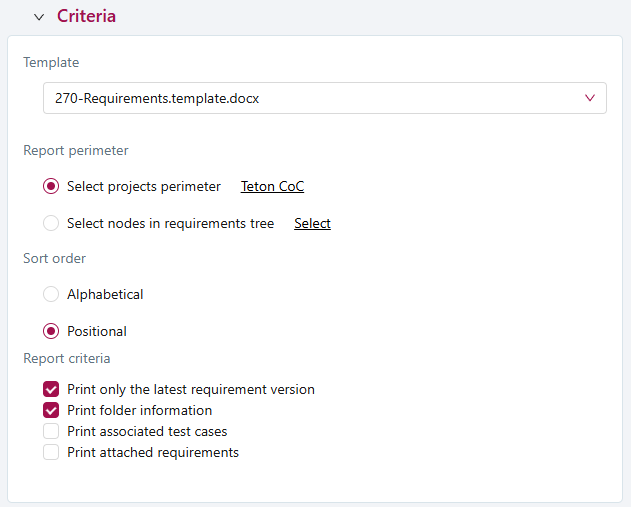
Report criteria - Click the Add button to save the report.
- To run the report simply select the report then click the download button.
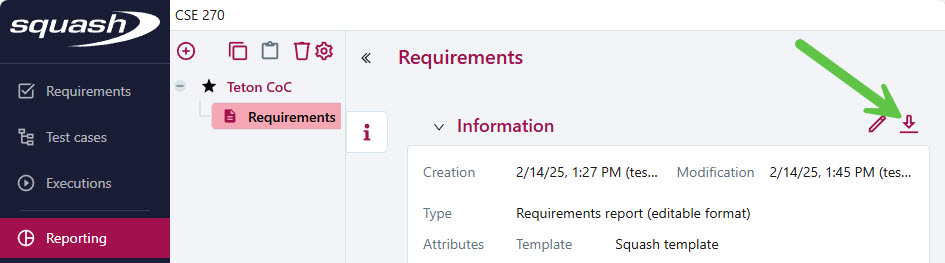
Download report - Save the file.
Note: You will notice some extra codes in the text of the report, this is a bug with the reporting system. It is ugly but just turn the report in anyway.
Useful Links:
- Return to: Week Overview | Course Home | Canvas
