W02 Project: Journal Program
Problem Overview
Many people see the value of keeping a journal to record important events, and many people even set this as a goal. And yet, very few people actually follow through and keep a journal consistently.
Think to yourself for a moment: What are some reasons people do not follow through with their goal to keep a journal? Could a program or app help with any of these?
Some of the reasons you thought of might include the following:
- We forget
- It's not convenient to get out our written journal or find the electronic document
- We don't feel like we have anything interesting to say
- We don't feel like we have time for it
- We aren't sure what to write
- We feel overwhelmed with writing every event of the day, so we just don't write anything.
While it will not solve all of people's problems, a great program or an app could help remove some of these barriers. For example, an app could give you a reminder at a certain time of day or give you a direct link to your document.
Consider the last challenge mentioned above, that of being overwhelmed because it feels like you must write every event during the day, this seems to be a big problem for many people. Could an app help with this?
Solution Idea
What if the Journal app gave people a simple prompt to respond to every day? It could also record the response somewhere for them and even add elements like the data automatically.
These features could help address some of the challenges that keep people from journaling, and could be included in a mobile app or on a web page. The actual interface is not that critical, but the ability for a program to help solve a real problem is important to recognize.
Program Specification
For this assignment you will write a program to help people record the events of their day by supplying prompts and then saving their responses along with the question and the date to a file.
Functional Requirements
This program must contain the following features:
- Write a new entry - Show the user a random prompt (from a list that you create), and save their response, the prompt, and the date as an Entry.
- Display the journal - Iterate through all entries in the journal and display them to the screen.
- Save the journal to a file - Prompt the user for a filename and then save the current journal (the complete list of entries) to that file location.
- Load the journal from a file - Prompt the user for a filename and then load the journal (a complete list of entries) from that file. This should replace any entries currently stored the journal.
- Provide a menu that allows the user choose these options
- Your list of prompts must contain at least five different prompts. Make sure to add your own prompts to the
list, but the following are examples to help get you started:
- Who was the most interesting person I interacted with today?
- What was the best part of my day?
- How did I see the hand of the Lord in my life today?
- What was the strongest emotion I felt today?
- If I had one thing I could do over today, what would it be?
- Your interface should generally follow the pattern shown in the video demo below.
Design Requirements
In addition, your program must:
- Contain classes for the major components in the program. (Each class should be in its own file where the filename matches the class name.)
- Contain at least two classes in addition to the
Programclass. - Demonstrate the principle of abstraction by using member variables and methods appropriately.
Simplifications
For the core requirements you do not need to worry about the following:
- Saving your file as a .csv file requires you to handle commas and quotes in the content appropriately. At this
point, you can ignore that and just choose a symbol for a separator that you think is unlikely to show up in the
content (such as
|or~ or~|~). - You do not need to store the date as an actual C#
DateTimeobject in your class or in the file. You can simply store it as a string.
Showing Creativity and Exceeding Requirements
Meeting the core requirements makes your program eligible to receive a 93%. To receive 100% on the assignment, you need to show creativity and exceed these requirements.
Here are some ideas you might consider:
- Think of other problems that keep people from writing in their journal and address one of those.
- Save other information in the journal entry.
- Improve the process of saving and loading to save as a .csv file that could be opened in Excel (make sure to account for quotation marks and commas correctly in your content.
- Save or load your document to a database or use a different library or format such as JSON for storage.
Report on what you have done to exceed requirements by adding a description of it in a comment in the Program.cs file.
Video Demo
The following video demonstrates the way this program should work:
Direct link: Journal Program Demo (3 minutes)
Code Helps
You might find the following code helps useful in this project:
Reading Text Files in C#
The easiest way to read a text file in C# is to read the entire file into an array of strings (one per line)
using the System.IO.File.ReadAllLines() function. Then, you can iterate through each
string as you would with any list.
As you go through each string, you can split it based on a separator character and get the pieces you need by their index.
The following shows an example of reading a file and splitting up the strings.
string filename = "myFile.txt";
string[] lines = System.IO.File.ReadAllLines(filename);
foreach (string line in lines)
{
string[] parts = line.Split(",");
string firstName = parts[0];
string lastName = parts[1];
}
There are many other ways to work with files in C# some of which would be more efficient if the file is very large and you don't want to store it all in memory at once, but this approach will work just fine for this project.
Writing Text Files in C#
You can create or write a text file in C# using a class the System.IO.StreamWriter class. When
you create an object of this class you can use the Write() and WriteLine() methods in
the same way as the Console.Write() methods, except that they will write the strings to the file
instead of to the Console.
To make sure the file gets closed and cleaned up appropriately when you are done, it is best practice to put
the StreamWriter object in a using() block. This works the same as a
"with" block in Python and ensures that the resources are cleaned up when you leave that area of
the code.
The following shows an example of writing text to a new file
// Don't forget to put this at the top, so C# knows where to find the StreamWriter class
using System.IO;
...
string filename = "myFile.txt";
using (StreamWriter outputFile = new StreamWriter(filename))
{
// You can add text to the file with the WriteLine method
outputFile.WriteLine("This will be the first line in the file.");
// You can use the $ and include variables just like with Console.WriteLine
string color = "Blue";
outputFile.WriteLine($"My favorite color is {color}");
}
Working with Dates in C#
C# has a class that is used for working with dates and time of day called, DateTime.
You can get an object representing the current day and time with DateTime.Now. Then, it has
various methods that are helpful, such as .ToShortDateString().
DateTime theCurrentTime = DateTime.Now;
string dateText = theCurrentTime.ToShortDateString();
Still having difficulty reading and writing files?
The following video walks through through the development of a program that reads and writes a list of objects to a file in a similar way that you will need to for your program:
- CSV Reading and Writing Demo (20 Minutes)
Remember: Do not ever click "Debug Anyway".
If you have an error in your program and try to run it, VS Code will tell you that it cannot build a new version of your program to run. But, it may find an old version from the last time it successfully built the program. If you click "Debug Anyway" it will run the old version.
If you "Debug Anyway" you will be running a program that is different from your current code. This leads to lots of confusion, because you might make changes to your code, but the program does not show the changes.
To avoid these pitfalls, you should never click "Debug Anyway" instead, click "Abort" and track down your errors, or click "Show Errors" to go directly to them.
Design
You will work with your team to create a design for this program. Then, you will each write the code for the program individually.
Final Design (Do not open until after your design meeting)
For reference purposes, here is a copy of the design that was created during the design activity.
In order to understand the decisions that led to this design, make sure to walk through the design activity step by step before using this design to start your code.
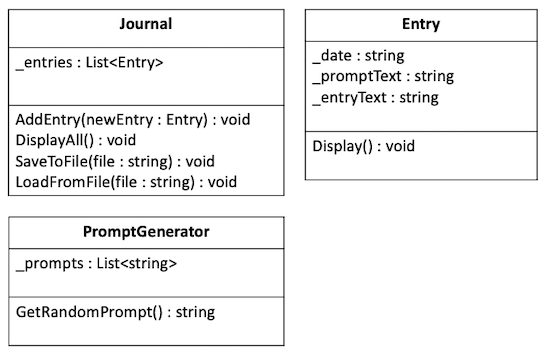
Develop the Program
In the course repository, find the Journal project in the week02 folder and write your
program there.
Submission
- Develop the program using the principle of Abstraction as described above.
- Make sure to describe anything you have done to exceed the requirements in comments in the Program.cs file.
- Commit your source code and push it to GitHub.
- Verify that you can see your updated code at GitHub.
- In Canvas, submit a link to your GitHub repository. In the submission comment, describe anything you have done to show creativity and exceed the core requirements.
Working with Others
In this course you are encouraged to help and teach one another. But keep in mind that the goal is for you to learn how to write these programs yourself, not simply to turn in a working program.
Because the goal is for you to learn to write these programs on your own, you should NOT copy and paste any code from another student or from a repository you find online. Similarly, you should NOT look at their code and type it in directly from a picture or from what you see on your screen. This is a violation of the University Honor Code, will result in a 0 on the assignment or failing the class, and will not help you learn.
Instead, when you get help from another person, you should try to understand the principle of what they are doing, and then, use that to help you write your own code.
If you get help from a web page, include a link to that web page in your comments.
If you have any questions about this, please talk with your instructor.
