W03 Learning Activity (1 of 2): Testing Functions
During this lesson, you will learn to use a more systematic
approach to developing code. Specifically, you will learn how to
write test functions that automatically verify that program
functions are correct. You will learn how to use a Python module
named pytest to run your test functions, and you will
learn how to read the output of pytest to help you find
and fix mistakes in your code.
Concepts
Here are the Python programming concepts and topics that you should learn during this lesson:
Inefficient Testing
During previous lessons, you tested your programs by running them, typing user input, reading the program’s output, and verifying that the output was correct. This is a valid way to test a program. However, it is time consuming, tedious, and error prone. A much better way to test a program is to test its functions individually and to write separate test functions that automatically verify that the program’s functions are correct.
In this course, you will write test functions in a Python file that is separate from your Python program. In other words, you will keep normal program code and test code in separate files.
Assert Statements
In a computer program, an assertion is a statement
that causes the computer to check if a comparison is true. When the
computer checks the comparison, if the comparison is true, the
computer will continue to execute the code in the program. However,
if the comparison is false, the computer will raise an
AssertionError, which will likely cause the program to
terminate. (In Week 05
you will learn how to write code to handle errors so that a program
won’t terminate when the computer raises an error.)
A programmer writes assertions in a program to inform the
computer of comparisons that must be true in order for the program
to run successfully. The Python keyword to write an assertion is
assert.
Imagine a program used by a bank to track account balances,
deposits, and withdrawals. A programmer might write the first few
lines of the deposit function like this:
def deposit(amount):
# In order for this program to work correctly and
# for the bank records to be correct, we must not
# allow someone to deposit a zero or negative amount.
assert amount > 0
⋮The assert statement at
line 5 in the
previous example will cause the computer to check if the
amount is greater than zero (0). If the amount
is greater than zero, the computer will continue to execute the
program. However, if the amount is zero or less
(negative), the computer will raise an AssertionError,
which will likely cause the program to terminate.
A programmer can write any valid Python comparison in an
assert statement. Here are a few examples from various
unrelated programs:
assert temperature < 0
assert len(given_name) > 0
assert balance == 0
assert school_year != "senior"
The pytest Module
pytest
is a third-party Python module that makes it easy to write and run
test functions. There are other Python testing modules besides
pytest, but pytest seems to be the easiest
to use. pytest is not a standard Python module. It is a
third-party module. This means that when you installed Python on
your computer, pytest was not installed, and you will
need to install pytest in order to use it. During the
checkpoint of this lesson, you will use a standard Python module
named pip to install pytest.
pytest allows a programmer to write simple test
functions. The name of each test function should begin with "test_",
and each test function should use the Python assert
statement to verify that a program function returns a correct
result. For example, if we want to verify that the built-in
min function works correctly, we could write a test
function like this:
def test_min():
assert min(7, -3, 0, 2) == -3
In the previous test function, the assert statement will
cause the computer to first call the min function and
pass 7, −3, 0, and 2 as arguments to the min
function. The min function will find the minimum value
of its parameters and return that minimum value. Then the
assert statement will compare the returned minimum
value to −3. If the returned value is not −3, the
assert statement will raise an exception which will
cause pytest to print an error message.
Comparing Floating Point Numbers
Within a computer’s memory, everything (all numbers, text, sound, pictures, movies, everything) is stored using the binary number system. While executing a Python program, a computer stores integers in binary in a way that exactly represents the integers. For example, a computer stores the integer 23 as 00010111 in binary which is an exact representation of decimal 23. However, a computer approximates floating-point numbers (numbers with digits after the decimal place). For example, while executing a Python program, a computer stores the floating-point number 23.7 as binary 0100000000110111101100110011001100110011001100110011001100110011. This binary number is actually 23.69999999999999928945726424 in decimal which is an approximation to 23.7
Because computers approximate floating-point numbers, we must carefully compare them in our test functions. It is a bad practice to check if floating-point numbers are equal using just the equality operator (==). A better way to compare two floating-point numbers is to subtract them and check if their difference is small as shown at line 6 of example 4.
# Example 4
# The variables e and f can be any floating-
# point numbers from any calculation.
e = 7.135
f = 7.128
if abs(e - f) < 0.01:
print(f"{e} and {f} are close enough so")
print("we'll consider them to be equal.")
else:
print(f"{e} and {f} are not close and")
print("therefor not equal.")In example 4 at line 6, if the difference between e and f is less than 0.01, the computer will consider the two numbers to be equal. The number 0.01 in the comparison at line 6 is called the tolerance. The tolerance is the maximum difference between two floating-point numbers that the programmer will allow and still consider the numbers to be equal.
approx Function
The comparison in example 4 at
line 6 is a little
tedious to write and read. Also, choosing the tolerance is sometimes
difficult. The pytest module contains a function named
approx to help us compare floating-point numbers more
easily. The
approx
function*
compares two floating-point numbers and returns True if
they are equal within an appropriate tolerance.
approxis not a function. It is a Python class. Because CSE 111 students have not yet learned about classes, this document refers toapproxas a function. For the purposes of CSE 111, it is sufficient for students to think ofapproxas a function.
The approx function has the following function
header:
def approx(expected_value, rel=None, abs=None, nan_ok=False)Notice that the last three parameters of the approx
function have default values: rel=None, abs=None,
nan_ok=False. Because they have default values, when we call
approx, we’re not required to pass arguments for the
last three parameters. In other words in a test function, we can
call approx like this:
def test_function():
assert actual_value == approx(expected_value)If we call approx with just one argument,
approx will compare the actual value and expected value
and return True if the difference between the two
values is less than one millionth of the expected value. In other
words, one millionth of the expected value (expected_value /
1000000) is the default tolerance. Sometimes this is not the right
tolerance. The approx function has two parameters,
rel and abs, that we can use to give
approx a better tolerance to use in its comparison. For
example, to test the math.sqrt function, we could write
a test function like this:
# Example 5
def test_sqrt():
assert math.sqrt(5) == approx(2.24, rel=0.01)Notice the rel named argument in
line 3 of the
previous example. The rel named argument causes the
approx function to compute the tolerance relative to
the expected value. This means that the assert
statement and the approx function at line 3 in the
previous example cause the computer to verify that the actual value
returned from math.sqrt(5) is within 1% (0.01) of
2.24. When a programmer uses the rel named argument,
the approx function uses code similar to example 6
to determine if the actual and expected values are equal.
# Example 6
# Compute the tolerance.
tolerance = expected_value * rel
# Use the tolerance to determine if the actual
# and expected values are close enough to be
# considered equal.
if abs(actual_value - expected_value) < tolerance:
return True
else:
return FalseFrom lines 3
and 7 of example 6, we learn that
approx will return True if the difference
between the actual value returned from math.sqrt(5) and
the expected value is less than 0.0224 (2.24 * 0.01).
We can also use the abs named argument to give
approx a tolerance. We can write a test for the
math.sqrt function like this:
# Example 7
def test_sqrt():
assert math.sqrt(5) == approx(2.24, abs=0.01)Notice the abs named argument in
line 3 of the
previous example. The abs named argument causes
the approx function to return True if the
difference between the actual and expected values is less than the
number in abs (0.01 in the previous example). This is
different from the rel named argument which causes
approx to return True if the difference is less than
rel * expected_value. The abs named
argument is simpler and easier to understand than the
rel named argument.
How to Test a Function
To test a function you should do the following:
-
Write a function that is part of your normal Python program.
-
Think about different parameter values that will cause the computer to execute all the code in your function and will possibly cause your function to fail or return an incorrect result.
-
In a separate Python file, write a test function that calls your program function and uses an
assertstatement to automatically verify that the value returned from your program function is correct. -
Use
pytestto run the test function. -
Read the output of
pytestand use that output to help you find and fix mistakes in both your program function and test function.
Example
Below is a simple function named cels_from_fahr that
converts a temperature in Fahrenheit to Celsius and returns the
Celsius temperature. The cels_from_fahr function is
part of a larger Python program in a file named
weather.py.
# weather.py
def cels_from_fahr(fahr):
"""Convert a temperature in Fahrenheit to
Celsius and return the Celsius temperature.
"""
cels = (fahr - 32) * 5 / 9
return celsWe want to test the cels_from_fahr function. From
the function header at
line 2 in
weather.py, we see that cels_from_fahr
takes one parameter named fahr. To adequately test this
function, we should call it at least three times with the following
arguments.
-
a negative number
-
zero
-
a positive number
In a separate file named test_weather.py we write a
test function named test_cels_from_fahr as follows:
# test_weather.py
from weather import cels_from_fahr
from pytest import approx
import pytest
def test_cels_from_fahr():
"""Test the cels_from_fahr function by calling it and
comparing the values it returns to the expected values.
Notice this test function uses pytest.approx to compare
floating-point numbers.
"""
assert cels_from_fahr(-25) == approx(-31.66667)
assert cels_from_fahr(0) == approx(-17.77778)
assert cels_from_fahr(32) == approx(0)
assert cels_from_fahr(70) == approx(21.1111)
# Call the main function that is part of pytest so that the
# computer will execute the test functions in this file.
pytest.main(["-v", "--tb=line", "-rN", __file__])Notice in test_weather.py at
lines 11–14
that the test function test_cels_from_fahr calls the
program function cels_from_fahr four times: once with a
negative number, once with zero, and twice with positive numbers.
Notice also that the test function uses assert and
approx.
After writing the test function, we use pytest to
run the test function. At
line 17,
instead of writing a call to the main function, as we
do in program files, we write a call to the pytest.main
function. In CSE 111, at the bottom of all test files, we will
write a call to pytest.main exactly as shown in
line 17. This call to
pytest.main will cause the pytest module
to run all the test functions in the test_weather.py
file. When pytest runs the test functions, it will
produce output that tells us if the tests passed or failed like
this:
> python test_weather.py ===================== test session starts ====================== platform win32--Python 3.8.6, pytest-6.1.2, py-1.9.0, pluggy-0.1 rootdir: C:\Users\cse111\week3 collected 1 item test_weather.py::test_cels_from_fahr PASSED [100%] ====================== 1 passed in 0.10s =======================
As shown above, pytest runs the
test_cels_from_fahr function which calls the
cels_from_fahr function four times and verifies that
cels_from_fahr returns the correct value each time. We
can see from the output of pytest, "PASSED [100%]" and
"1 passed", that the cels_from_fahr function
returned the expected (correct) result all four times.
Separating Program Code from Test Code
In CSE 111, we will write test functions in a file separate from program functions. It is a good idea to separate test functions and program functions because the separation makes it easy to release a program to users without releasing the test functions to them. In general, users of a program don’t want the test functions. One consequence of writing program functions and test functions in separate files is that we must add an import statement at the top of the test file that imports all the program functions that will be tested.
Line 2 from
test_weather.py above is an example of an import
statement that imports functions from a program file. Line 3
matches this template:
from file_name import function_1, function_2, … function_N
When the computer imports functions from a file, the computer
immediately executes all statements that are not written inside a
function. This includes the statement to call the main
function:
# Start this program by
# calling the main function.
main()
This means that when we run our test functions, the computer will
import our program functions and at the same time, will execute the
call to main() which will start the program executing.
However, we don’t want the computer to execute the program while it
is executing the test functions, so we have a problem. How can we
get the computer to import the program functions without executing
the main function? Fortunately, the developers of
Python gave us a solution to this problem. Instead of writing the
following code to start our program running:
# Start this program by
# calling the main function.
main()
We write an if statement above the call to
main() like this:
# If this file is executed like this:
# > python program.py
# then call the main function. However, if this file is simply
# imported (e.g. into a test file), then skip the call to main.
if __name__ == "__main__":
main()
Writing the if statement above the call to
main() is the correct way to write code to start a
program. The Python programming language guarantees that when the
computer imports the program functions (in order to test them), the
comparison in the if statement will be false, so the
computer will skip the call to main(). At another time,
when the computer executes the program (not the test functions), the
comparison in the if statement will be true, which will
cause the computer to call the main function and start
the program.
Which Program Functions Should We Test?
Because we are responsible computer programmers and want to
ensure that all of our program functions work correctly, we would
like to test all program functions. In other words, we would like to
write at least one test function for each program function. However,
this may not always be possible. The easiest program functions to
test are the functions that have parameters and return a value. The
hardest program functions to test are the functions that get user
input, print results to a terminal window, or draw something to a
window. During the next eight lessons in CSE 111, we will
usually write one test function for each program function that is
easy to test, meaning each function that does not get user input and
does not print to a terminal window. This means that you won’t write
a test function for your program’s main function
because main usually gets user input and prints to a
terminal window.
Video
Watch the following video that shows a BYU-Idaho faculty member writing two test functions and using pytest to run them.
Documentation
The official online documentation for pytest
contains much more information about using pytest.
Summary
During this lesson, you are learning to write test functions that
automatically verify that program functions are working correctly.
In CSE 111, you will write test functions in a Python file that
is separate from your program file. At the top of the test file, you
will import the program functions. Then you will write one test
function for each program function, except main. Within
a test function, you will write assert statements that
compare the value returned from a program function to the expected
value. You will use a standard Python module named
pytest to run your test functions. When a test fails,
you will use the output of pytest to help you find and
fix the mistakes in your code.
W03 Checkpoint: Testing Functions
Purpose
Improve your ability to verify the correctness of functions by
writing a test function and running it with pytest.
Write a test function that tests a previously written function.
Then use pytest to run test functions.
Helpful Documentation
-
pipis a standard Python module that you can use to download and install third-party modules. During the checkpoint of this lesson, you will usepipto download and installpytest, so that you can usepytestin your test code. -
This video about the
pipmodule (16 minutes) shows a BYU-Idaho faculty member usingpipto install other Python modules.
Steps
Do the following:
-
Open a new terminal frame in VS Code by doing the following:
-
Open VS Code
-
On the menu bar for VS Code, click "Terminal"
-
On the menu, click "New Terminal"
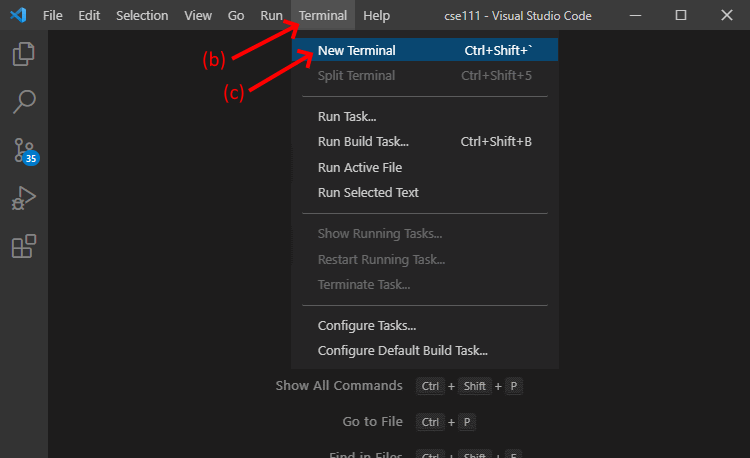
This will open a terminal frame at the bottom of the VS Code window. A terminal is a window or frame where a user can type and execute computer commands.
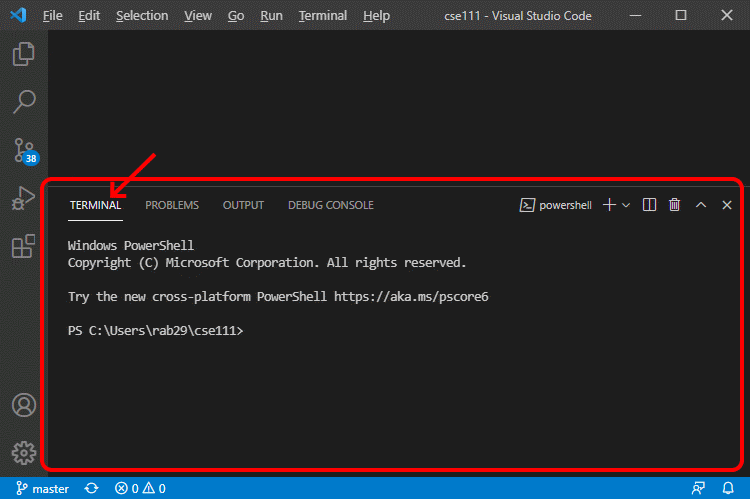
-
-
Copy and paste the following command into the terminal frame and execute the command by pressing the Enter key. This command will upgrade
pipand several other parts of the Python installation modules so thatpipwill work correctly.-
Mac OS users:
python3 -m pip install --user --upgrade pip setuptools wheel
-
Windows users:
python -m pip install --user --upgrade pip setuptools wheel
- If your computer is running the Windows operating
system, and the above command doesn’t work on your
computer, try the
pycommand instead of thepythoncommand like this:
py -m pip install --user --upgrade pip setuptools wheel
- If your computer is running the Windows operating
system, and the above command doesn’t work on your
computer, try the
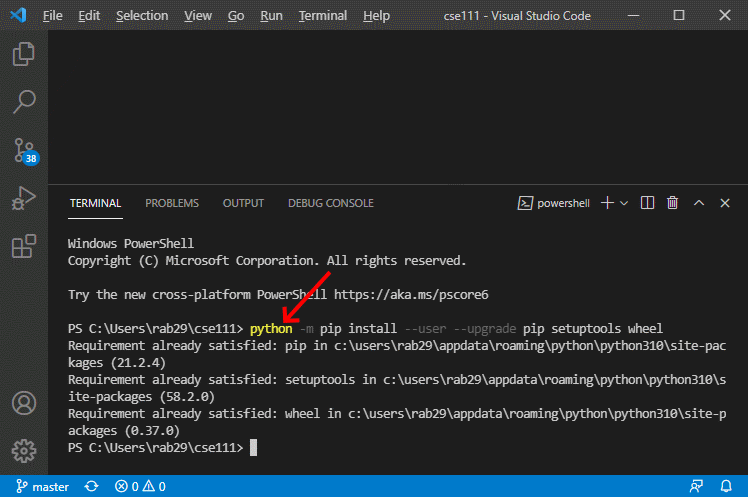
-
-
Install the
pytestmodule by copying, pasting, and executing the following command in the terminal frame.-
Mac OS users:
python3 -m pip install --user pytest
-
Windows users:
python -m pip install --user pytest
- If your computer is running the Windows operating
system, and the above command doesn’t work on your
computer, try the
pycommand instead of thepythoncommand like this:
py -m pip install --user pytest
- If your computer is running the Windows operating
system, and the above command doesn’t work on your
computer, try the
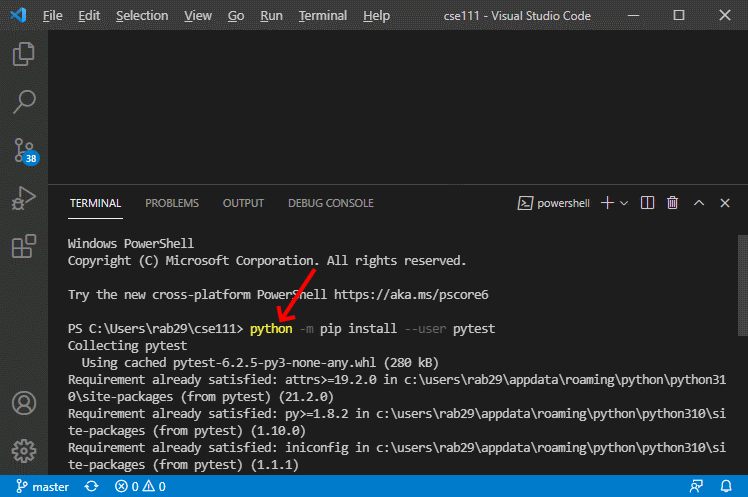
-
-
Download these two Python files: words.py and test_words.py and save them in the same folder.
-
Open the downloaded
words.pyfile in VS Code. Notice thewords.pyfile contains two small functions namedprefixandsuffix. Notice also that each function has a documentation string (a triple quoted string immediately below a function header) that describes what the function does. Read the documentation strings for both functions. -
Open the downloaded
test_words.pyfile in VS Code. Intest_words.pyexamine thetest_prefixfunction. Notice that it takes no parameters and contains nineassertstatements. Each assert statement calls theprefixfunction and then compares the value returned from theprefixfunction to the expected value. -
In
test_words.pywrite a function namedtest_suffixthat is similar to thetest_prefixfunction. Thetest_suffixfunction should take no parameters and contain nineassertstatements that call thesuffixfunction with these parameters:Arguments Expected
Return
Values1 s2 "" "" "" "" "correct" "" "clear" "" "" "angelic" "awesome" "" "found" "profound" "found" "ditch" "itch" "itch" "happy" "funny" "y" "tired" "fatigued" "ed" "swimming" "FLYING" "ing" -
Save your
test_words.pyfile and run it by clicking the green run icon in VS Code.
Testing Procedure
Verify that your test program works correctly by following each step in this procedure:
-
Run your test program and ensure that your test program’s output is similar to the sample run output below.
> python test_words.py =================== test session starts ==================== platform win32--Python 3.8.6, pytest-6.1.2, py-1.9.0, pluggy rootdir: C:\Users\cse111\week03 collected 2 items test_words.py::test_prefix PASSED [ 50%] test_words.py::test_suffix PASSED [100%] ==================== 2 passed in 0.09s =====================
Sample Solution
When your program is finished, view the sample solution for this assignment to compare your solution to that one. Before looking at the sample solution, you should work to complete this checkpoint program. However, if you have worked on it for at least an hour and are still having problems, feel free to use the sample solution to help you finish your program.
Call Graph
The following call graph shows the function calls and returns in
the sample solution for this assignment. From this call graph we see
that the computer starts executing the sample test functions by
calling the pytest.main function. While executing the
pytest.main function, the computer calls the
test_prefix function. While executing the
test_prefix function, the computer calls the
prefix function. Then while still executing the
pytest.main function, the computer calls the
test_suffix function. While executing the
test_suffix function, the computer calls the
suffix function.

Ponder
During this assignment, you downloaded a Python file that
contains two program functions named prefix and
suffix. You wrote a test function named
test_suffix that is similar to the
test_prefix function that was given to you. You used
pytest to run both test functions and examined the
output of pytest to verify that the test functions
passed. Because the test functions called prefix and
suffix with many different arguments and verified
(using assert) that the values returned from
prefix and suffix were correct, we can
assume that the prefix and suffix
functions work correctly. Do you think writing and running test
functions will help you write better programs?
Useful Links:
- Return to: Week Overview | Course Home
