Trello

Trello is a visual project management tool that uses boards, lists, and cards to help teams organize and track their work. It's based on the Kanban methodology, making it easy to see what's being worked on, who's working on what, and where tasks are in the development process. Trello is free for small teams and provides an intuitive way to manage software development projects without the complexity of enterprise-level tools.
Trello boards help development teams visualize their workflow using a simple card-based system. Each project gets its own board, lists represent different stages of work (like "To Do", "In Progress", "Testing", "Done"), and cards represent individual tasks or features. Team members can assign themselves to cards, add due dates, create checklists, and track progress as work moves through different stages.
Installing
- Go to the Atlassian Trello home page and click on the Get Trello for free link in the header.
- Sign up for free using your
byupathway.eduemail address. - Follow the instructions to create an account.
Using Trello
Trello uses a system of boards, lists, members, and cards to organize tasks and projects. A board is a collection of lists, and each list contains cards. Cards can be moved between lists and boards, and they can contain labels, checklists, comments, attachments, and due dates.
Create a Workspace
A Trello workspace is a collection of boards and members. You can create a workspace for a team, project, or
organization. To create a workspace use the Workspaces menu or the quick +Create a Workspace button.
Screenshots
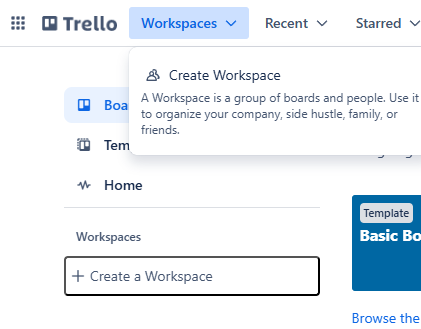
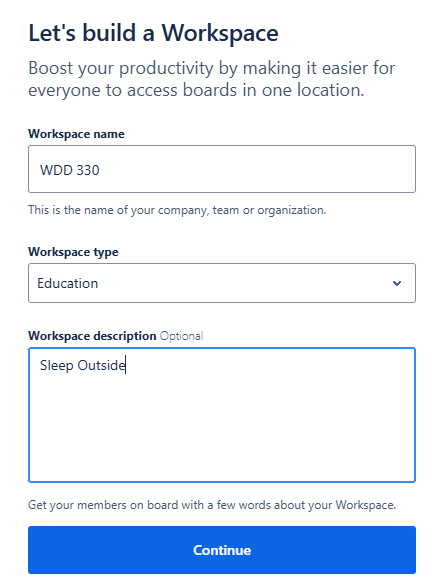
Add Members
You can add members to your Trello workspace to collaborate on boards and tasks. To add members:
- Open the workspace menu.
- Select
Invite Members. - Enter the email addresses of the people you want to invite.
- Click
Send Invitation.
Copy a Board
A Trello board is a collection of lists and cards. You can copy a board to create a new board with the same
structure and content. To copy a board, open the board menu and select More... then
Copy Board.
Screenshots
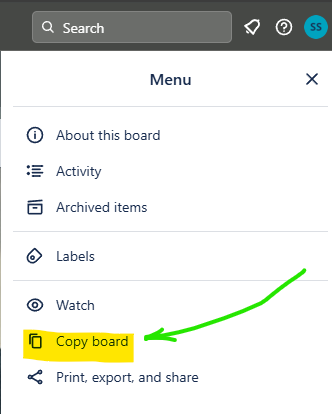
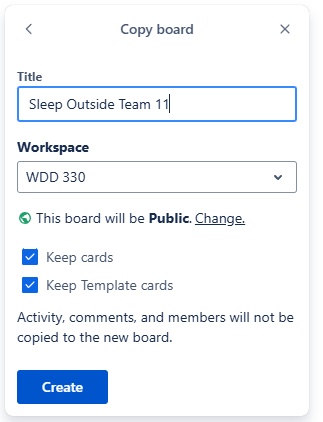
Change the Visibility (Public/Private)
A Trello board's visibility can be set to public or private. Public boards can be viewed by anyone, while private boards are only visible to members of the board. To change the visibility of a board.
Screenshots
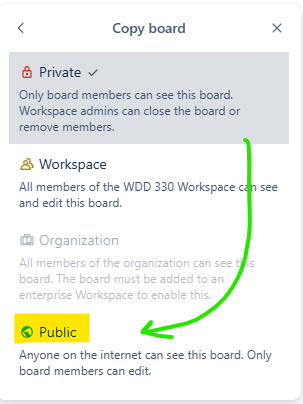
Writing Good Cards
- User Story Format: "As a [user type], I want [goal] so that [benefit]"
- Clear Titles: "Add user login functionality" not just "Login"
- Acceptance Criteria: Use checklists to define "done"
- Estimates: Add time estimates in card descriptions
Mistakes to Avoid
- Making cards too big (break large features into smaller tasks)
- Not assigning cards to team members
- Forgetting to move cards between lists as work progresses
- Not using due dates for important milestones
